Distribute reports by email
Overview
When the task is running, you can send an email to users to distribute reports or notify them.
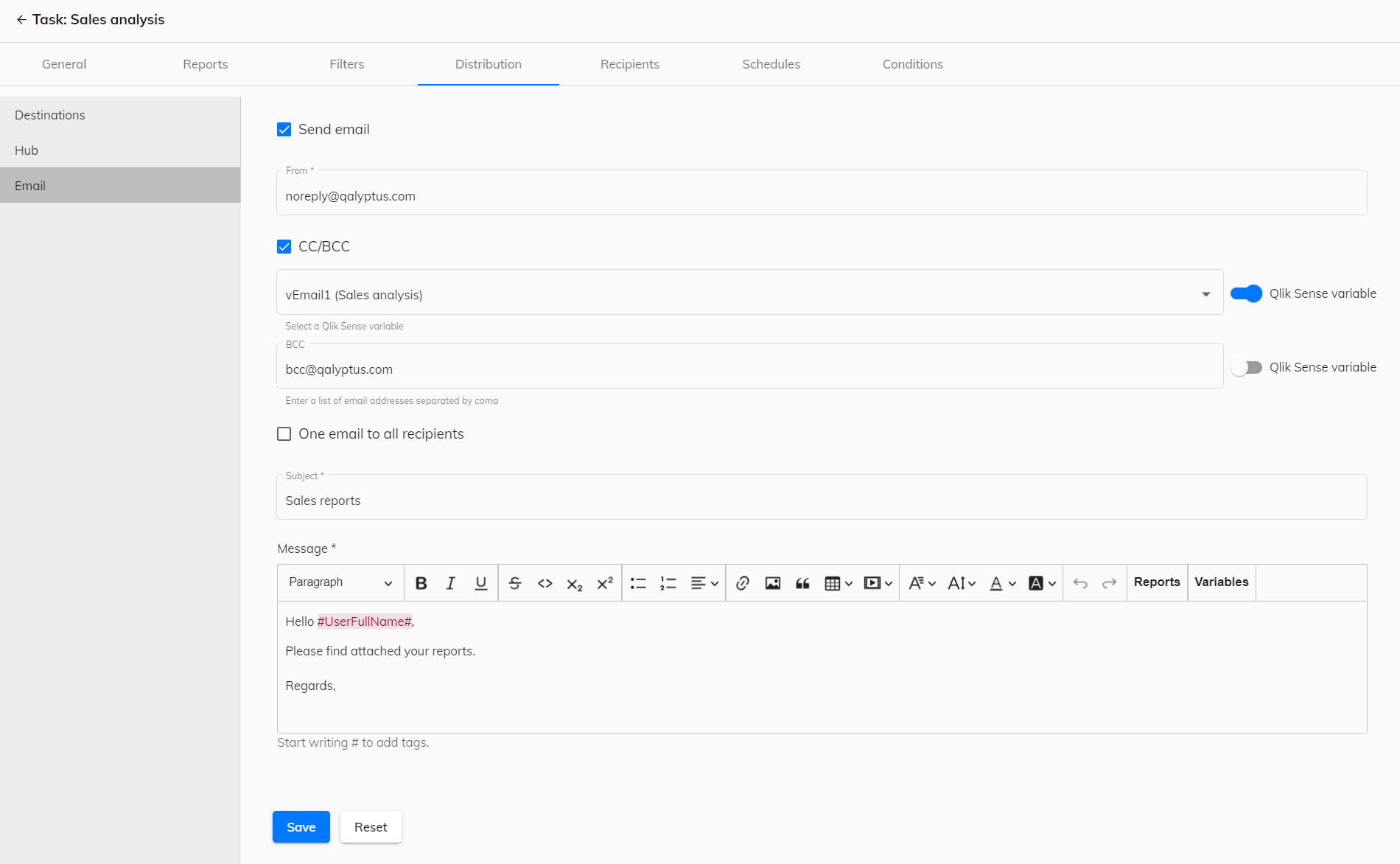
To configure the email that will be sent to users at the end of reports generation, follow the steps below:
- On the Tasks page, click on the name of a task to edit it.
- Go to the tab Distribution> Email.
- Check the checkbox Send email.
- Enter the sender's email address in the From field.
If you want to update the sender's email address for a task, ensure that your SMTP server accepts sending emails with this address.
-
In the CC field, you can add the users' email addresses in a copy of the email (optional). Separate email addresses with a comma.
-
You can add the users' email addresses in the BCC field who will be in a hidden copy of the email (optional). Separate email addresses with a comma.
Cc and Bcc email addresses can be in a Qlik Sense variable, which contains one or multiple addresses separated by a comma.
-
By default, Qalyptus sends a separate email to each task recipient. Check the One email to all recipients option to send one email to all the task recipients.
-
Enter a subject for the email in the Subject field.
-
In the Message field, enter the message for the email. In addition to the text, you can add:
- HTML reports: You can embed HTML reports directly in the body of the email. In the message editor, click on the “Reports” button and select the report to embed. The name of the report can also be added to the subject of the email. Before using the HTML report, you need to add it to the task reports list. Learn more below.
- Qlik Sense and QlikView variables: In the message editor, click on the “Variables” button to add variables to the message. Variables can also be used in the subject line of the email.
- Tags: Start writing # to add tags. The available tags are the user's first name, last name, full name and email, the list of reports, and the destination list.
- Images: Click the image button to insert an image into the message.
- Click Save
To attach the report file to the email, make sure you have checked the Email Attachment option when you add the report to the task. Learn more.
Embed Qlik charts and tables in the email message
You can embed Qlik Sense charts and tables in the email message. To do this, create an HTML report with the desired graphs and tables and then add the HTML report to the email message.
- Create a HTML report. Learn more.
- Republish the Qalyptus Desktop project.
- In Qalyptus Server, add the HTML report to the task and choose the distribution methods: Email embedment.
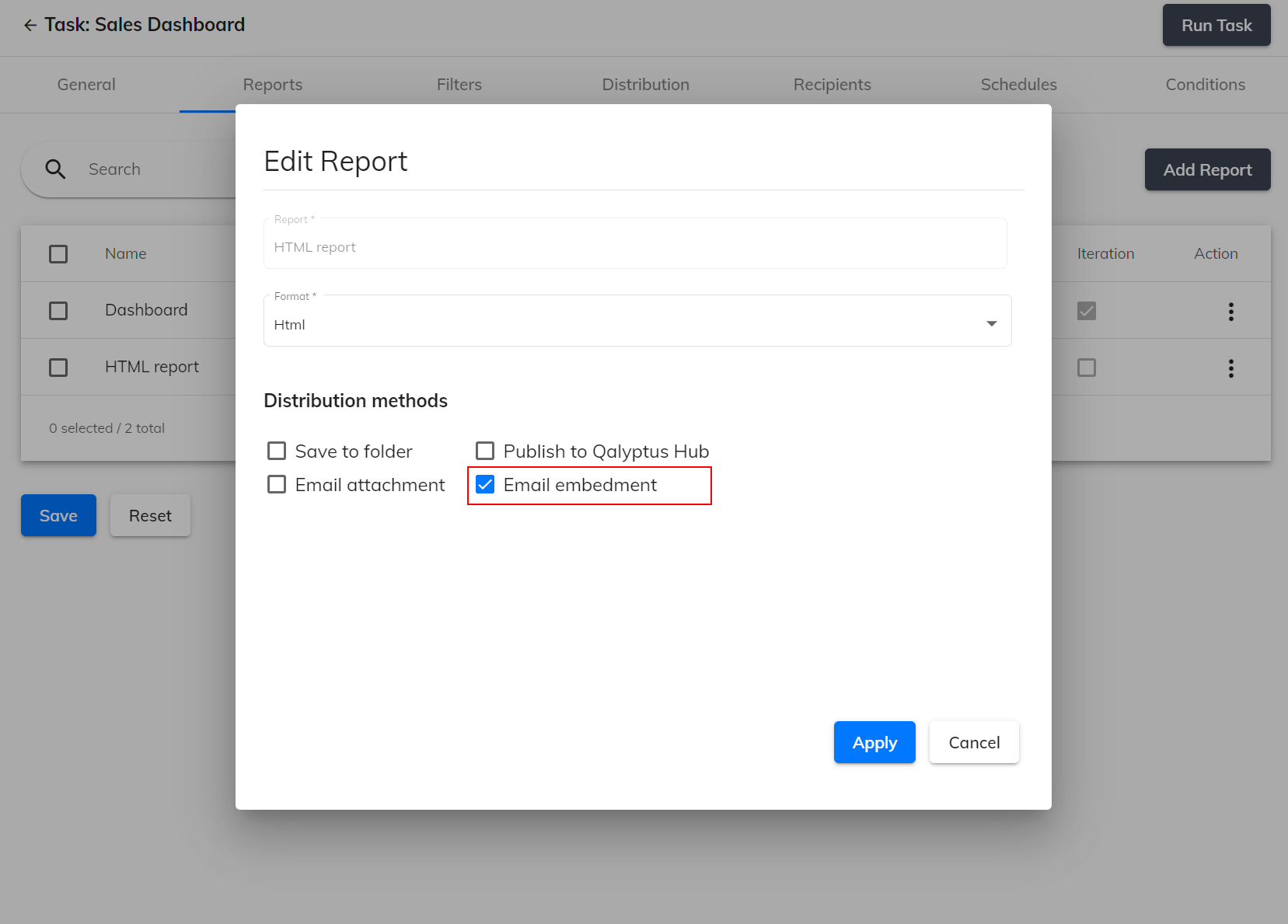
- Add the HTML report to the email message.
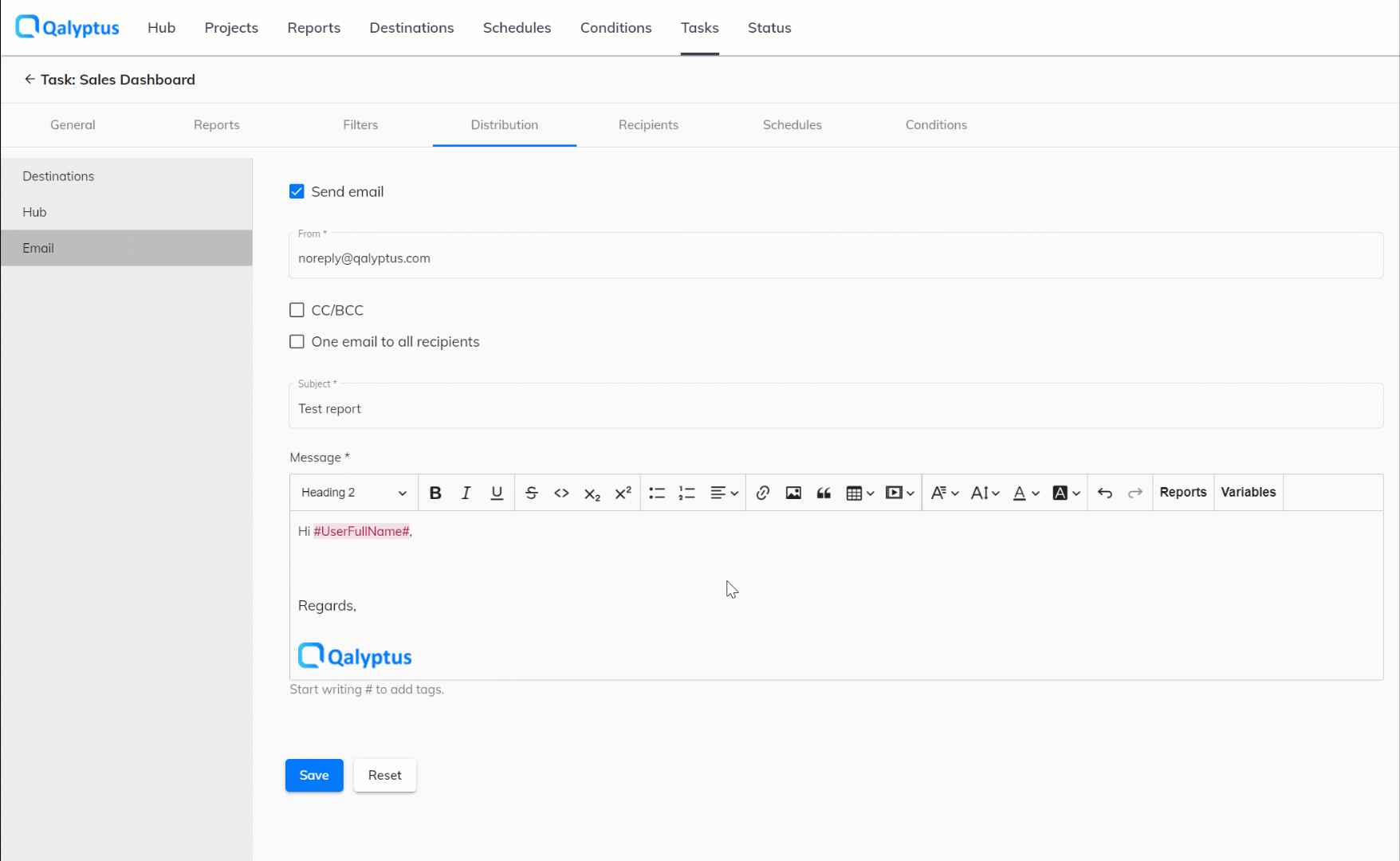
The HTML report name is added to the email message (in bold). You can remove or copy and add it to the email subject.