Qalyptus Hub
Qalyptus Hub is a web portal that allows users to view, download and subscribe to reports generated with Qalyptus. You can also access your Qlik Sense applications if they are synchronized.
Qalyptus Hub is a part of Qalyptus Server. By connecting to Qalyptus Server, you will be automatically redirected to the Hub.
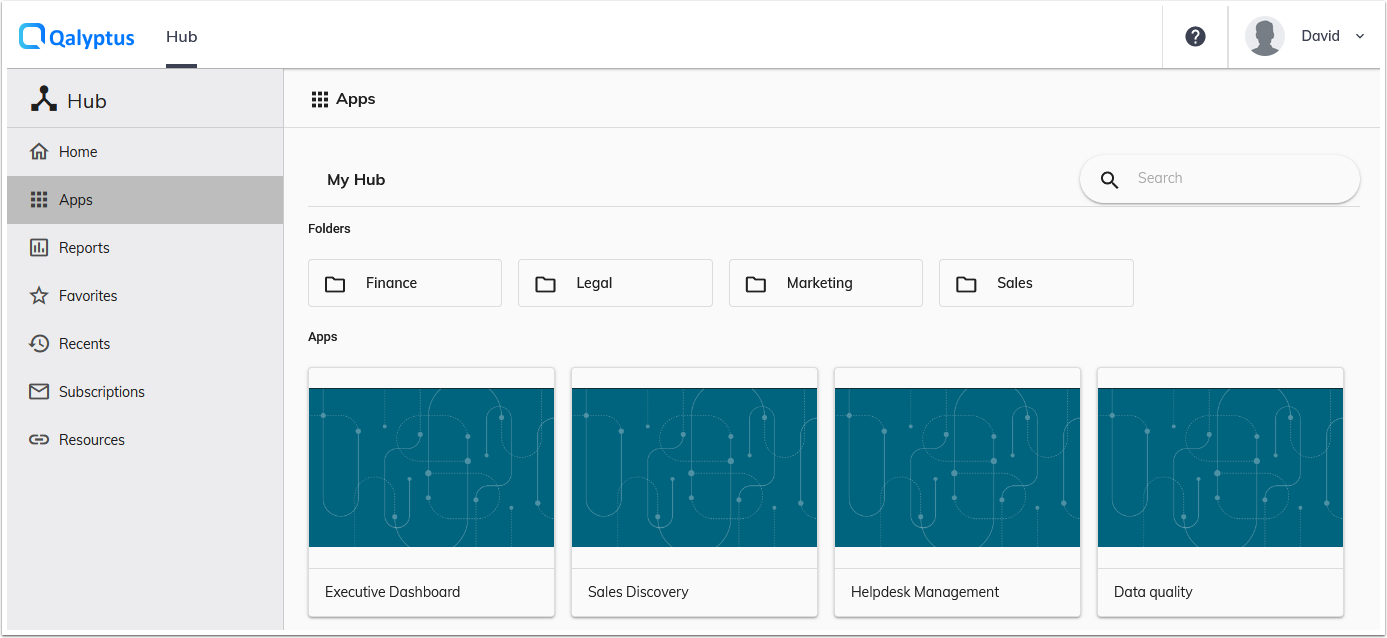
Qalyptus Hub with a Custom theme
The design of Qalyptus Hub can be custom with your company brand.
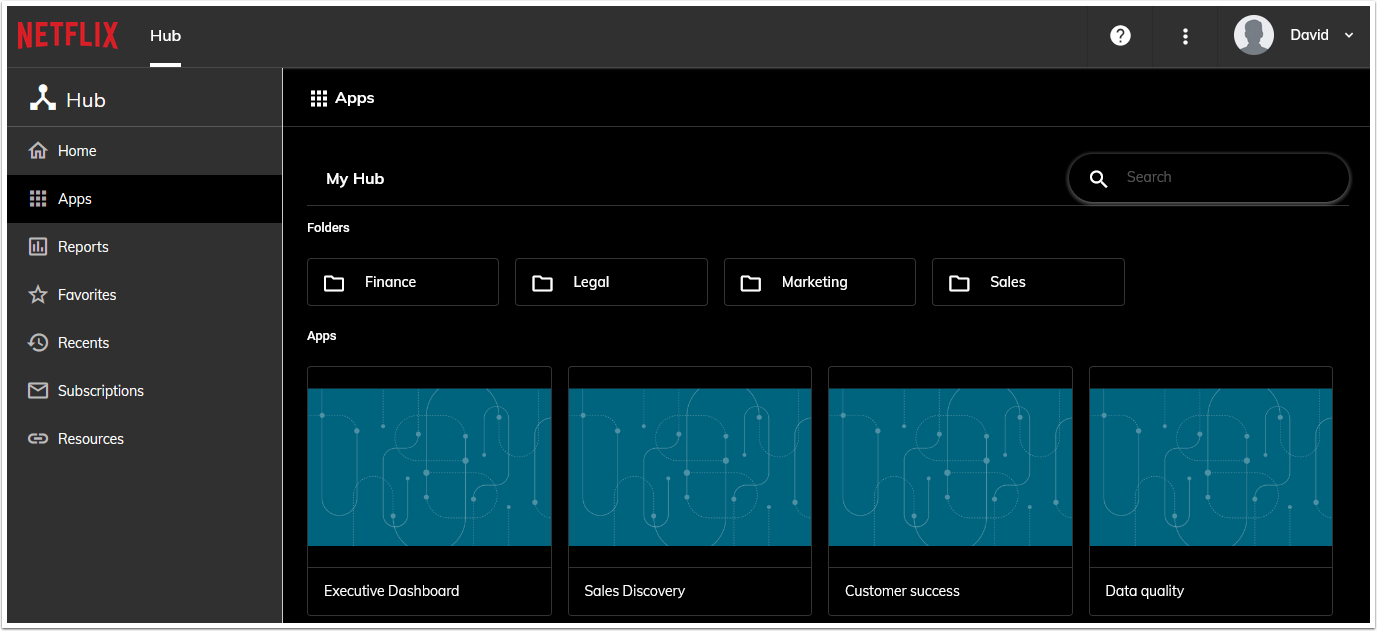
The different tabs
Home
On this page, you will find the 6 most recent reports that you have added to your favorites as well as the 6 most recent reports (recently added or recently viewed).
Applications
This page contains all the synchronized Qlik Sense applications. As in Qlik Sense Hub, a user will see only the applications to which he is entitled.
Reports
This page contains all the reports for which you have the right to consult.
Favorites
This page contains all the reports that you have marked as favorites. To remove a report from this list, click the star button.
Recents
This page contains all of your reports sorted by the date added and the date the report was viewed.
Subscriptions
On this page, you will find the list of report subscriptions that you have created or that an administrator has created for you. You can edit a subscription to modify it. You can also unsubscribe to stop receiving the report.
Resources
This page contains links to different resources created by the administrators. Example: PDF files in shared folders, link to files in SharePoint, …etc.
Possible actions
Preview a report
To preview a report, simply click on the name of the report you want to preview.
Version history
Depending on the maximum number of occurrences defined when generating the report, it is possible to access previous versions of the report. To display all versions, click the Action menu corresponding to the report, then click Version History.
Download a report
If you have the necessary rights, you can download a report by clicking on the Action menu corresponding to the report, then click on Download.
You can also download a report from the preview page by clicking on the Download button at the top right.
Mark a report as a favorite
To make it easier to find your most-used reports, you can mark them as a favorite. To mark a report as a favorite, click the favorites star near the report name. To remove a report from favorites, click on the star you used to mark the favorite.
Subscribe to a report
You can subscribe to reports in order to receive them by email at a frequency of your choice.
To create a subscription, follow these steps:
- Click the Action menu for the report you want to subscribe to.
- Click on Subscribe.
- A window appears.
- Select the report output format from the available formats.
- Enter a Subject for the email.
- Add a message if you wish.
- In Schedule, set the frequency for receiving the report. Choose to receive your report: hourly, daily, weekly, or monthly.
- Time zone: The time zone used is the one defined in your profile.
- Click on Subscribe.
Delete a report
If you have the necessary rights, you can delete a report so that it is no longer visible in Qalyptus Hub. Deleting a report means deleting all occurrences of the report.
To delete a report, click the Action menu corresponding to the report you want to delete, then click Delete.