Create triggers
In Qalyptus Server, a task can be executed manually, with a schedule, or with a Qlik event.
Schedules
The Triggers page displays the list of schedules and Qlik events with their name, type, frequency, number of tasks, and description.
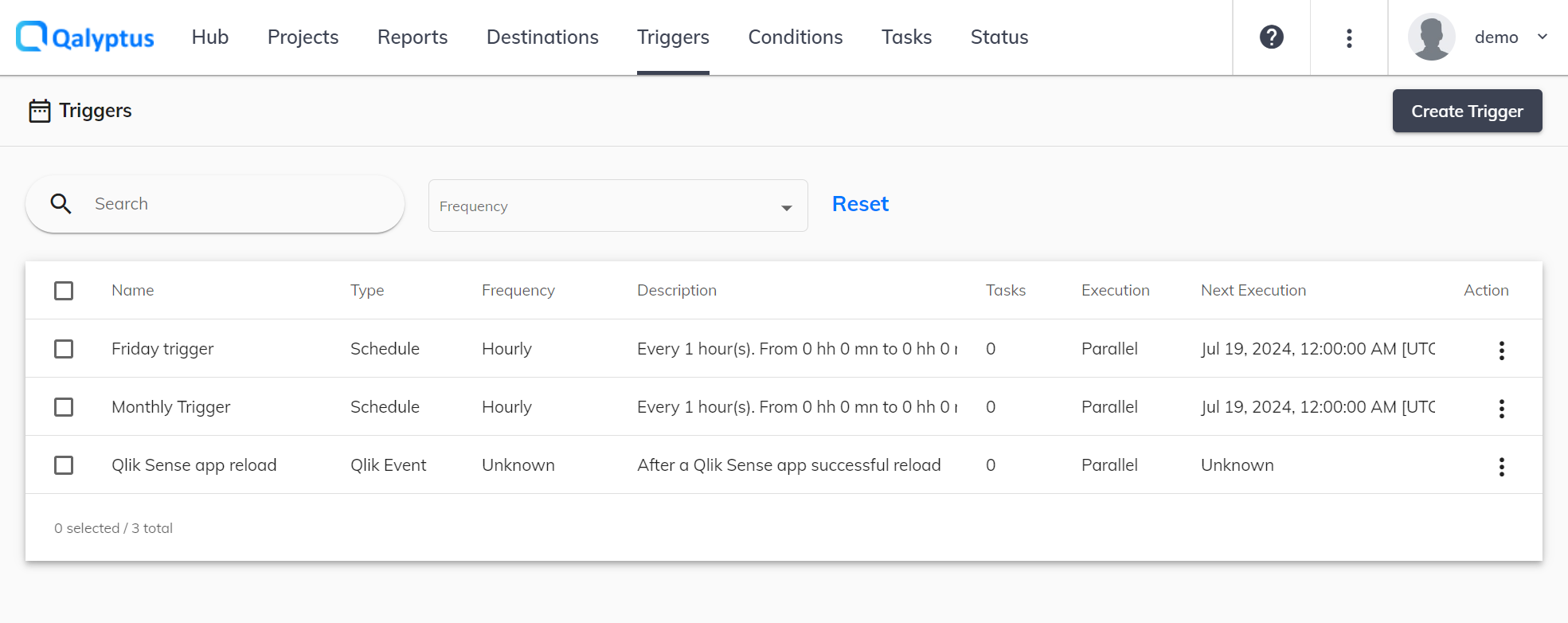
To create a new schedule:
- On Qalyptus Server, go to the Triggers page.
- Click on Create trigger > Schedule.
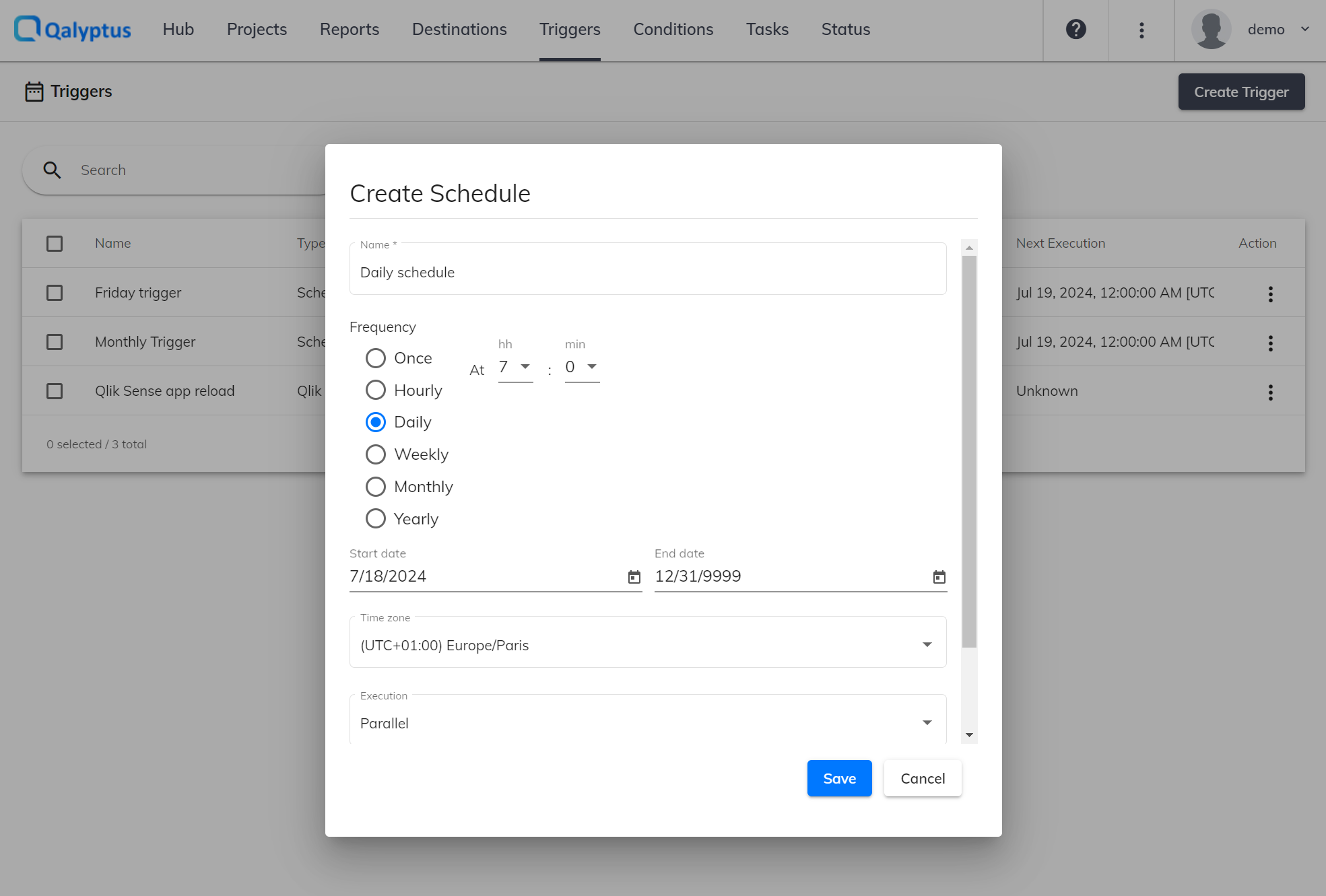
- Enter the information in the following fields:
- Name: Enter the name of the schedule.
- Frequency: Choose the frequency of the programming. You can set: Once, Hourly, Daily, Weekly, Monthly, or Yearly.
- Choose the Start and the End Date.
- Select your preferred Time zone.
- Choose the task execution type: Parallel or Serial. When you choose Parallel, the task can run simultaneously with other tasks. If you choose Serial, the task will run separately from other tasks. If a serial task is running, the tasks that run after it will be in the queue. If a serial task is executed when other tasks are running, it is queued until all the tasks are completed.
- Set a Priority from 1 to 100, where 1 is the highest priority. Priority will be assigned to those tasks in which the schedule is used. If two tasks are pending in the queue, the one with the higher priority runs first.
- Click Save.
Add schedules to a task
You can add one or more triggers (schedule and Qlik event) to execute a task. The same trigger can also be used in multiple tasks.
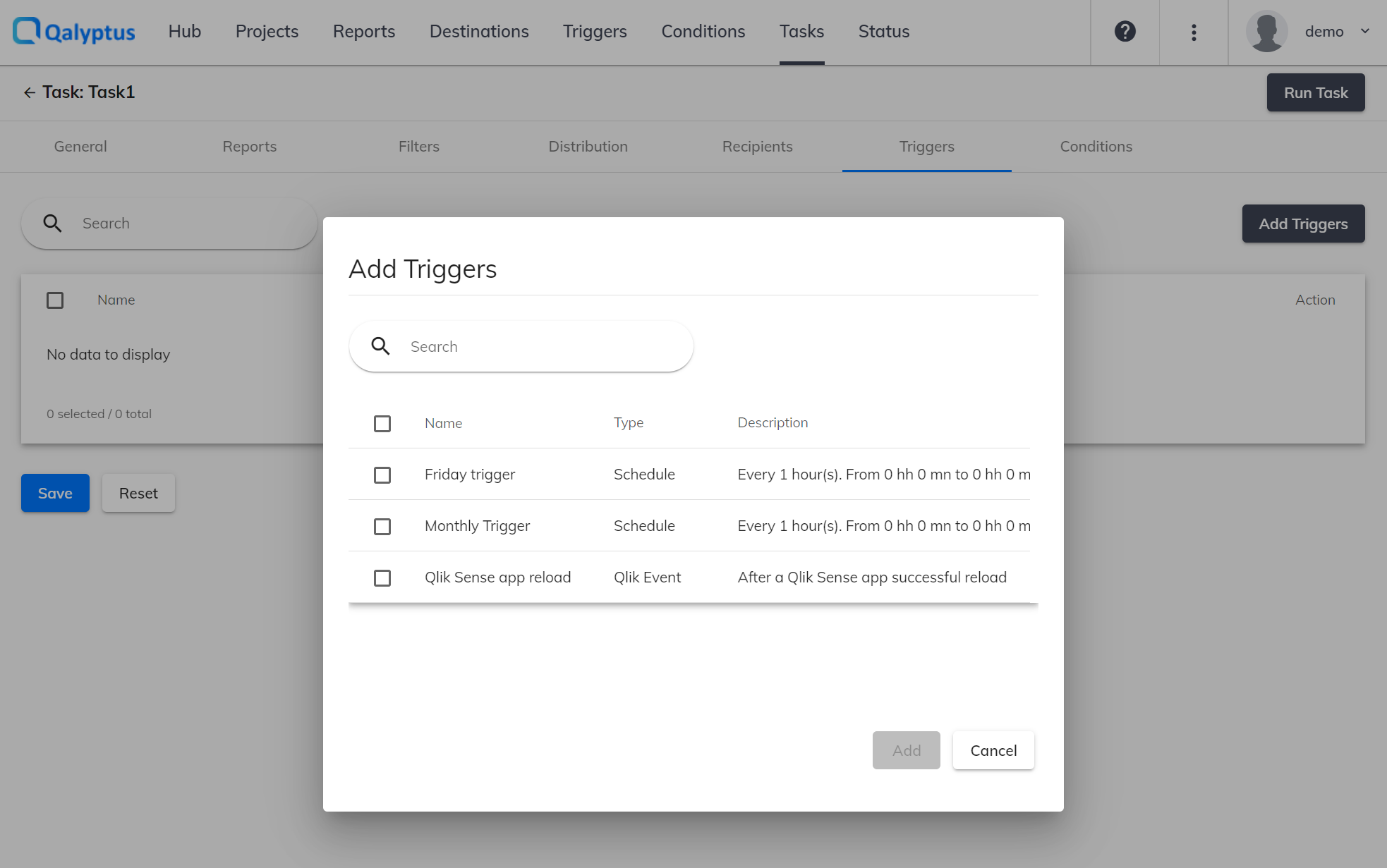
To add the trigger to the task, do the following.
- On Qalyptus Server, go to the Tasks page.
- Go to Triggers tab.
- Click Add Triggers.
- Select the schedules and the triggers to add.
- Click Add.
- Then click Save.
Qlik events
If a task needs to be run after a Qlik Sense app event, configure a Qlik event and add it to the task; it will run when Qalyptus receives the Qlik event. Qalyptus supports the "App Successful Reload" event.
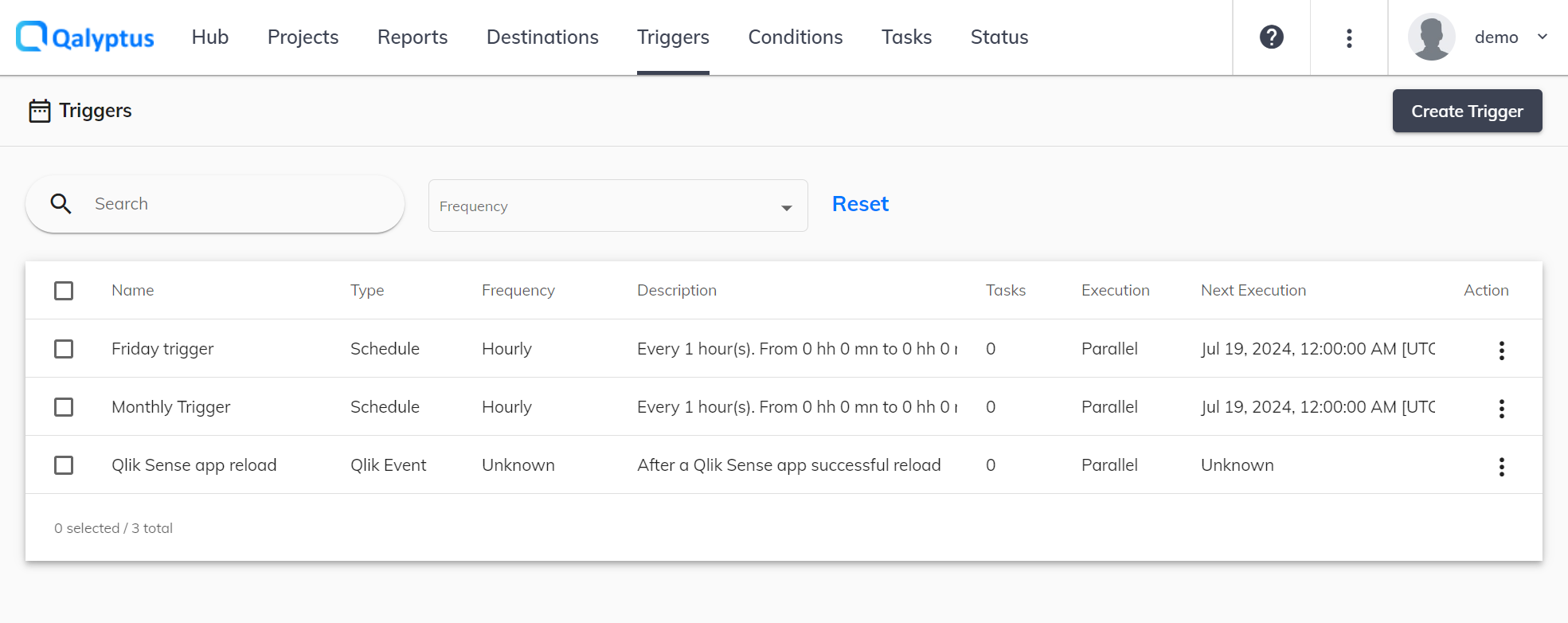
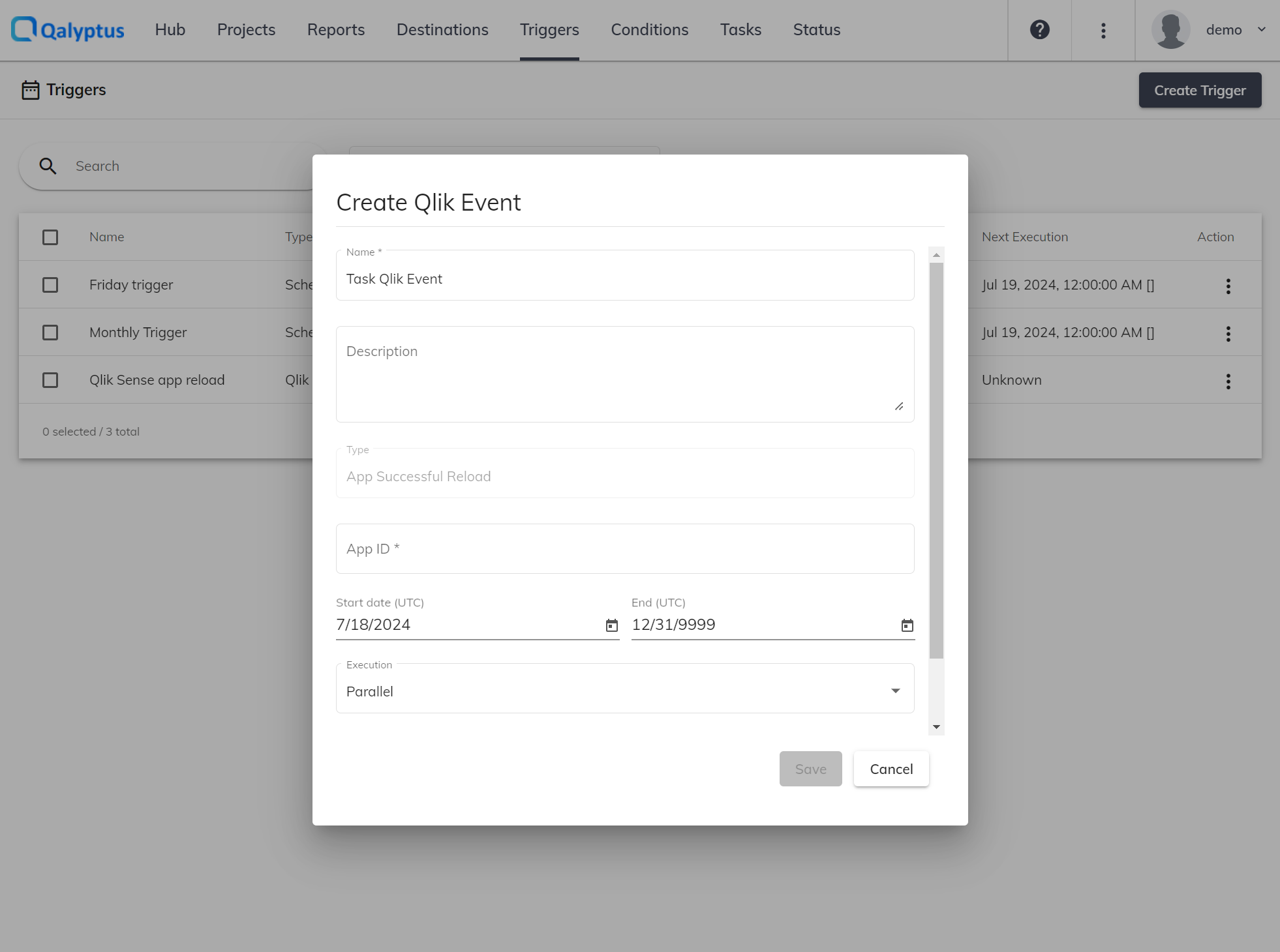
To create a Qlik event, follow these steps:
- On Qalyptus Server, go to the Triggers page.
- Click on Create trigger > Qlik Event.
- Enter a name.
- Add a description if you wish.
- Enter the Qlik Sense app ID related to the event.
- Choose the Start and End date.
- Choose the task Execution type: Parallel or Serial. When you choose Parallel, the task can run simultaneously with other tasks. If you choose Serial, the task will run separately from other tasks. If a serial task runs, the tasks that run after it will be in the queue. If a serial task is executed when other tasks are running, it is queued until all the tasks are completed.
- Set a Priority from 1 to 100, where 1 is the highest priority. Priority will be assigned to those tasks in which the schedule is used. If two tasks are pending in the queue, the one with the higher priority runs first.
- Click Save.
Add Qlik events to a task
You can add one or more triggers (schedule and Qlik event) to execute a task. The same trigger can also be used in multiple tasks.
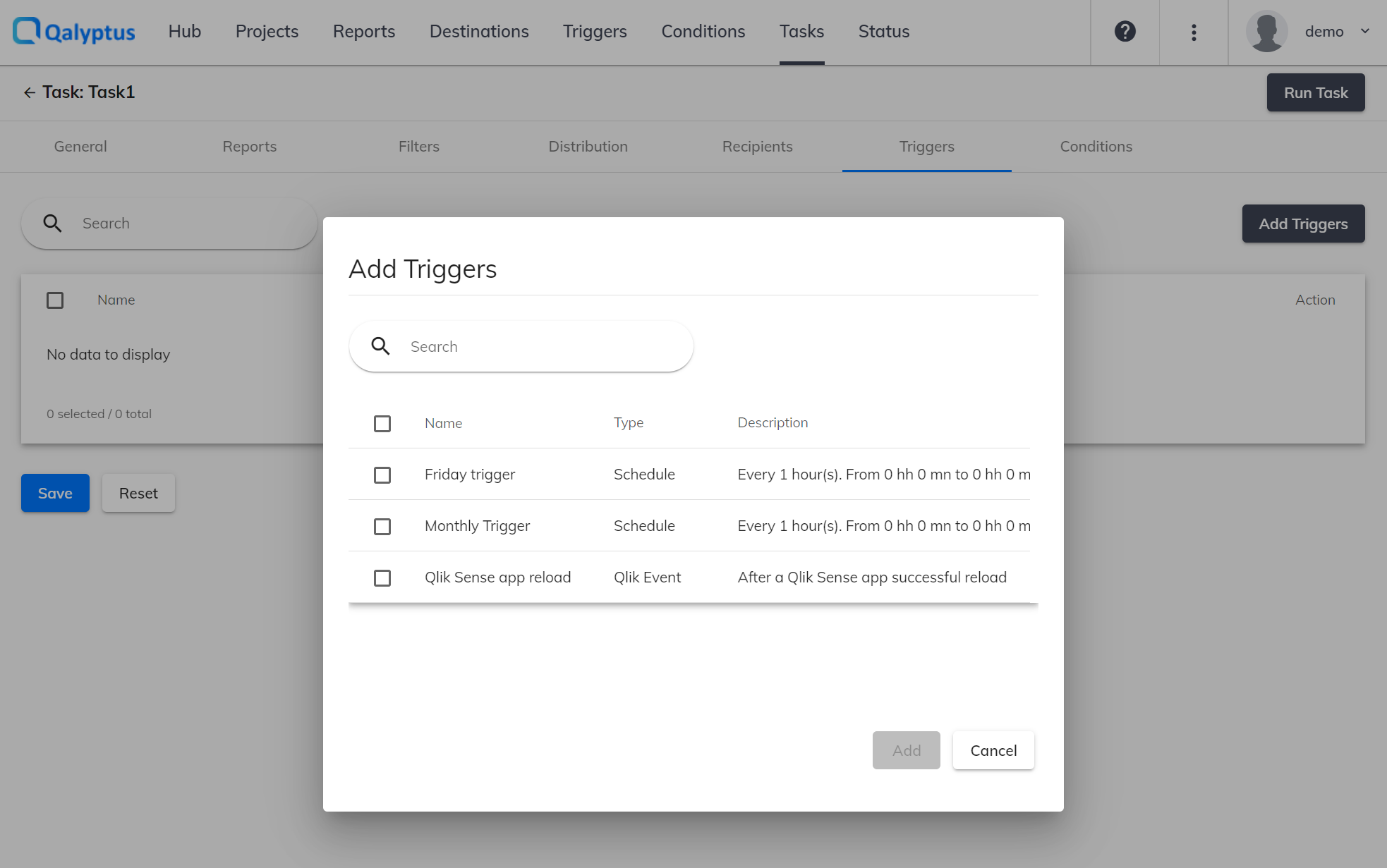
To add the trigger to the task, do the following.
- On Qalyptus Server, go to the Tasks page.
- Go to Triggers tab.
- Click Add Triggers.
- Select the schedules and the triggers to add.
- Click Add.
- Then click Save.
The Qlik event will trigger the task execution only if it is active. The task execution status is available on the Status page > On-demand requests tab.
Qalyptus will check if the Qlik event has occurred at regular intervals. This time interval is defined in Administration > General Settings. You can change the number of minutes. If you set the minutes to 0, Qalyptus will stop checking for Qlik events and your configured triggers will stop working.
You must configure your Qlik Sense server address and a Qlik Sense user domain account in Hub Configuration. Qalyptus will use this information to connect to Qlik Sense and check for the event.