Create tasks
In this section, we will see how to create tasks and schedule the execution of a task. A task can be executed on-demand or can be run automatically using Triggers.
To create a task, follow these steps:
- On Qalyptus Server, go to the Tasks tab.
- Click the Create Task button.
- The window below is displayed.
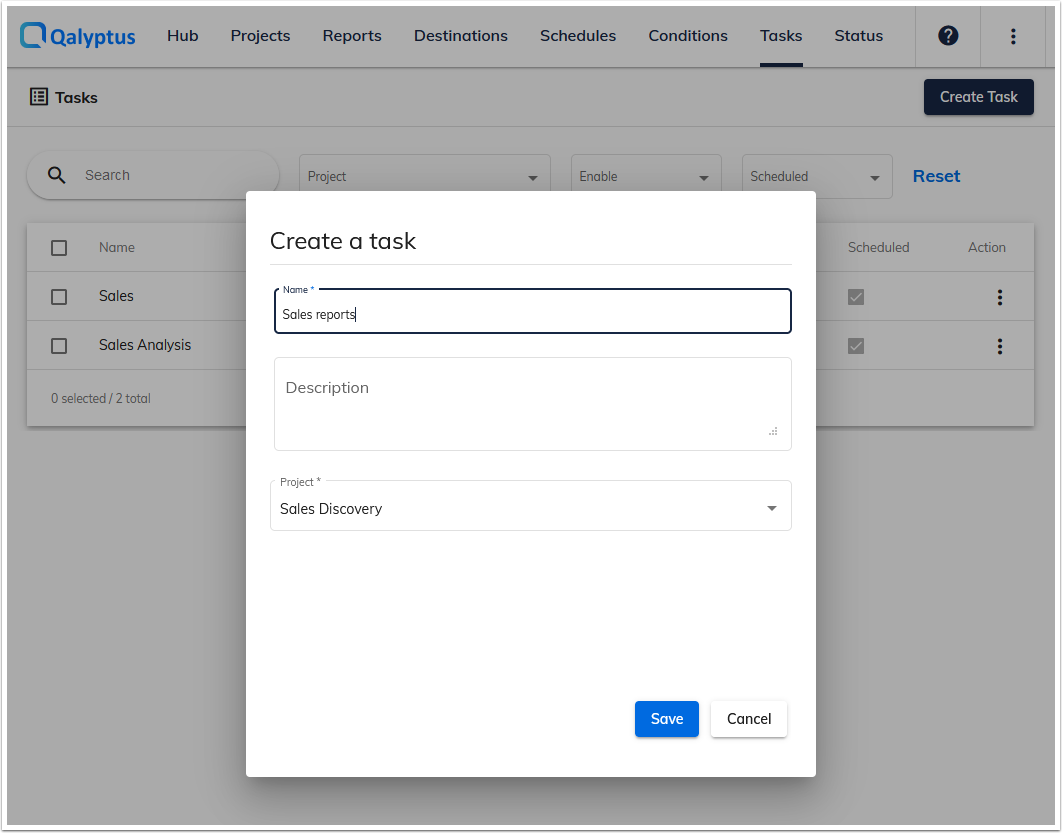
- Enter the task name and choose a project with which the task will be associated.
- Click Save.
- Then click Publish.
- The window below will display.
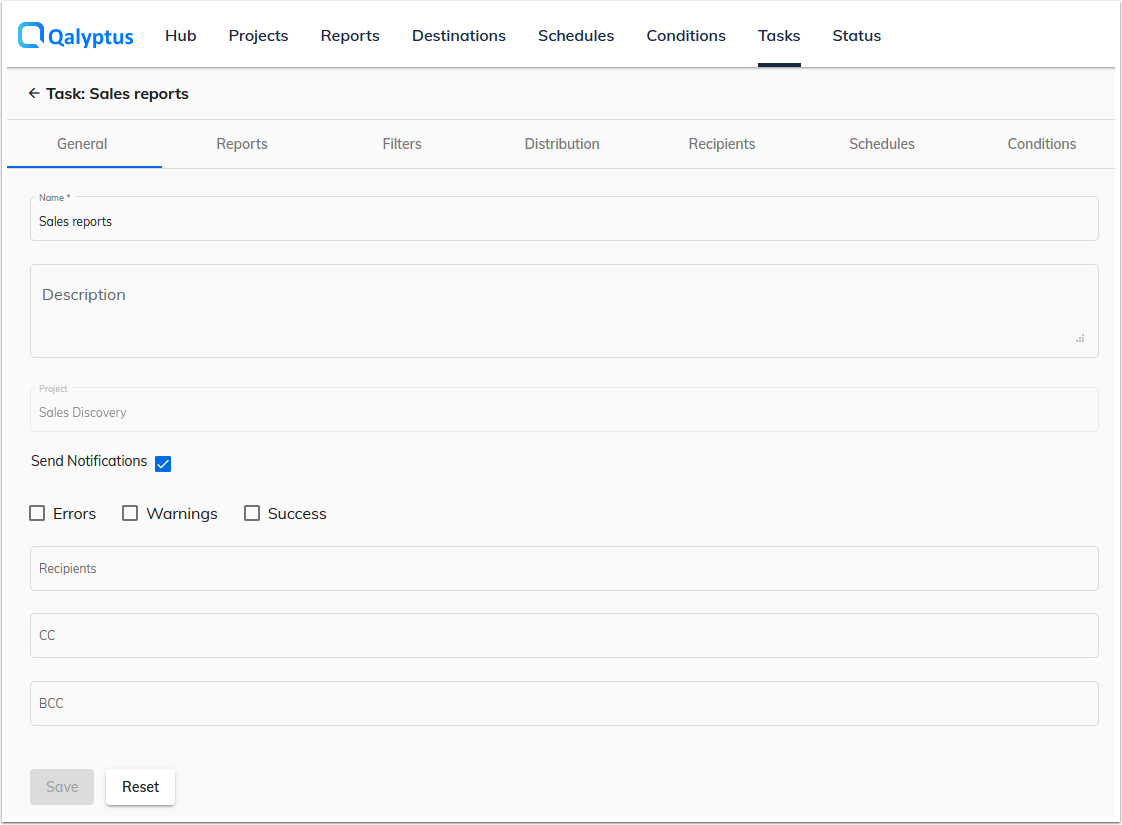
Send a notification after task execution
You can send an email notification at the end of a task to inform people of the task's status; the task ended with errors, warnings, or success. The log file of the task is attached to the email. For each task, you can choose which status you want to send a notification for and the recipients.
Send reports to test recipients
When you schedule a task to send reports to recipients, you may want to receive the emails at a specific email address to ensure that every recipient receives the email with the expected text and attachments.
After activating the Test mode, the emails will be sent to a specific email address at the end of the task execution. The email object will be prefixed with the original recipient's email address.
If you have 20 recipients in your task and enter your email address when you activate the Test mode, you will receive 20 emails, and the recipients will receive nothing. If everything is OK, disable the Test mode, and the recipients will receive the emails at the next execution of the task.
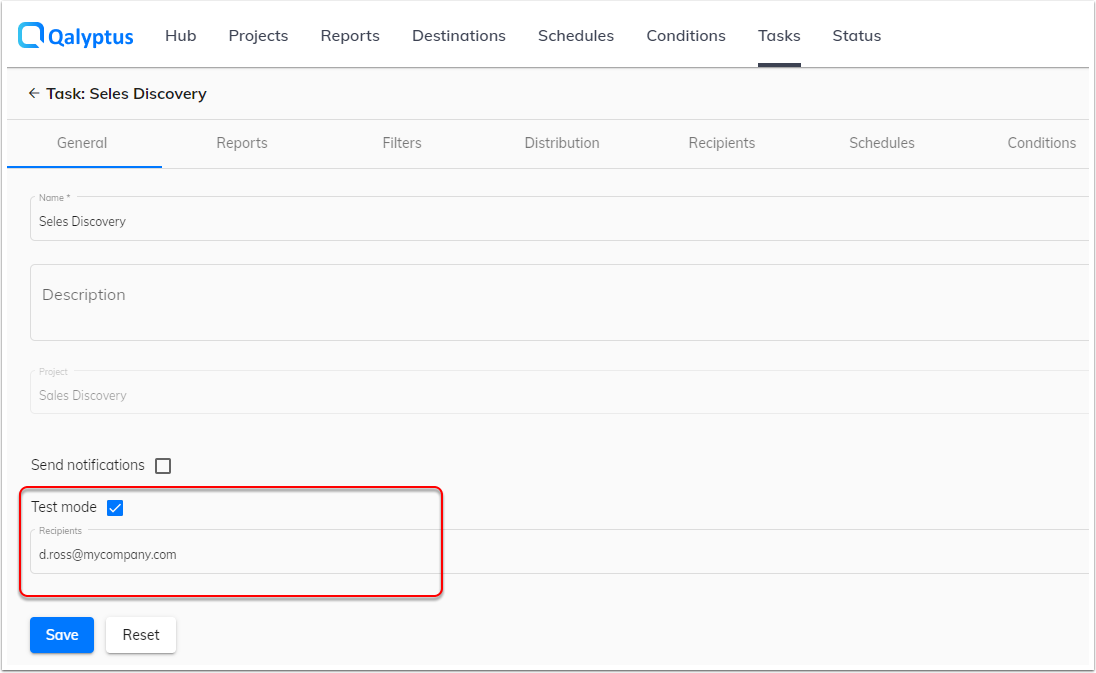
Qalyptus ignores sending emails to cc and bcc email addresses in test mode.
Enable/Disable a task
You can disable a task to prevent it from running when scheduled. You can disable/enable a task in the General tab or from the task list page without editing the task.
A button in the task list page allows you to disable/enable multiple tasks.
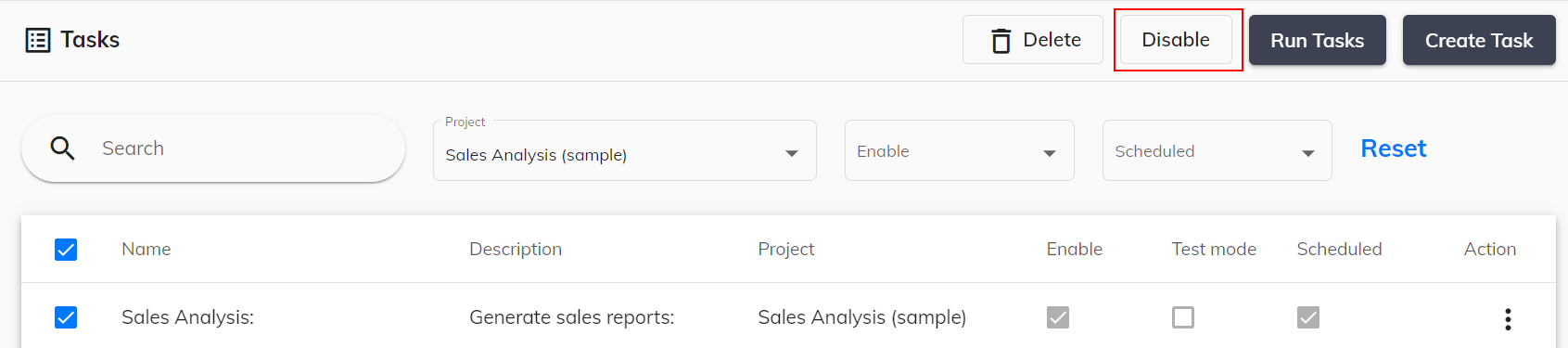
Publish reports
To publish reports with this task, follow these steps:
- Add reports
- Add filters
- Choose the distribution methods: Folder, Email, Qalyptus Hub
- Add recipients
- Add schedules
- Add conditions