Add triggers
In Qalyptus Cloud, a task can be executed manually, with a schedule, or with a Qlik event.
Schedules
To schedule a task and allow it to run automatically, assign one or more schedules.
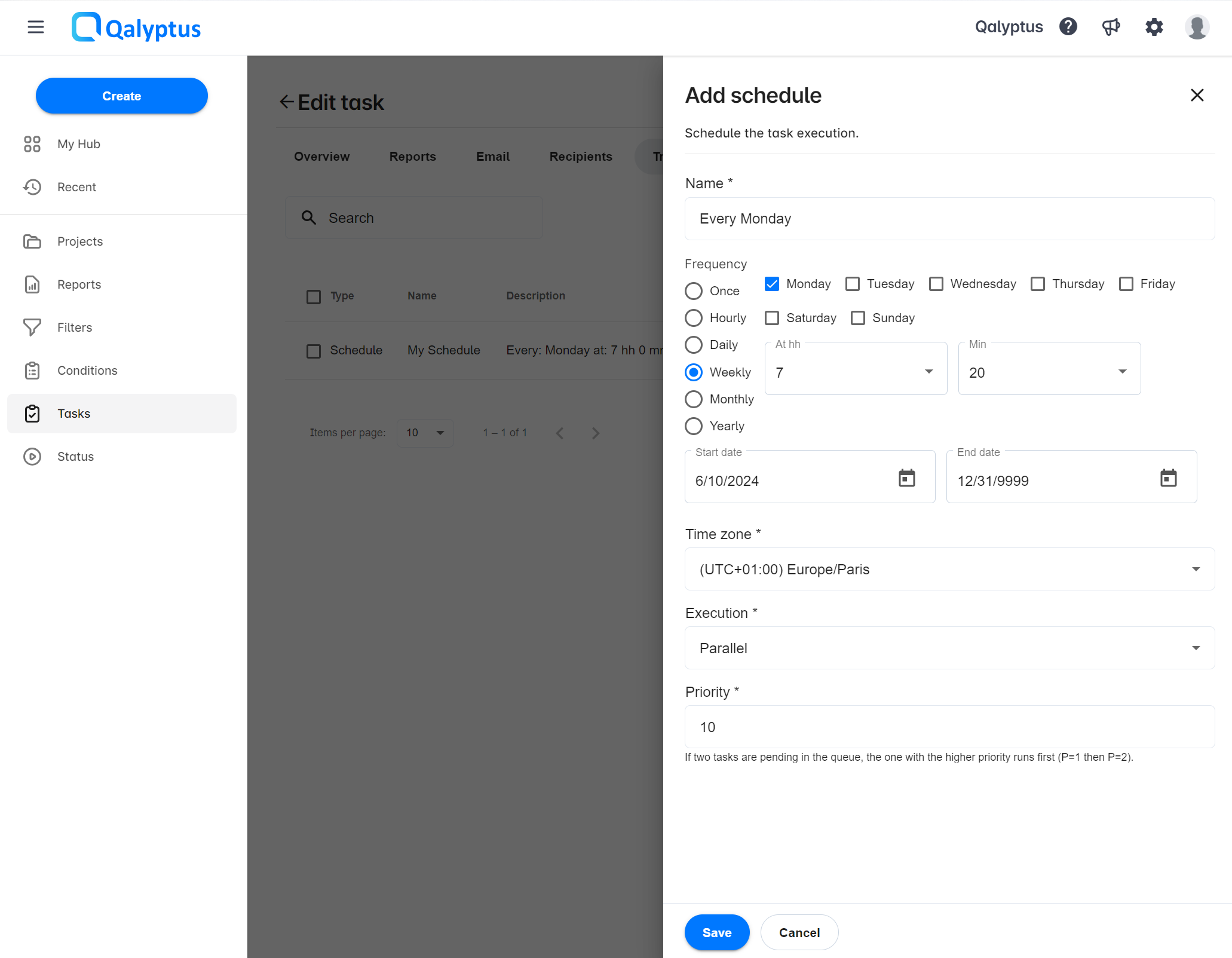
To add a schedule to a task, follow these steps:
- In your task, go to the Triggers tab.
- Click on Add trigger > Schedule.
- Enter a Name for the schedule.
- Choose the Frequency of the programming. You can set it as Once, Hourly, Daily, Weekly, Monthly, or Yearly.
- Choose the Start and the End Date.
- Select your preferred Time zone. The time zone is used to correctly evaluate the date and time used in the task reports.
- Choose the task Execution type: Parallel or Serial. When you choose Parallel, the task can run simultaneously with other tasks. If you choose Serial, the task will run separately from other tasks. If a serial task runs, the tasks that run after it will be in the queue. If a serial task is executed when other tasks are running, it is queued until all the tasks are completed.
- Set a Priority from 1 to 100, where 1 is the highest priority. Priority will be assigned to those tasks in which the schedule is used. If two tasks are pending in the queue, the one with the higher priority runs first.
- Click Save.
The task is now visible on the Status page > Scheduled tasks tab.
To edit an existing schedule:
- Click on the Action button of the schedule you want to edit
- Click Edit
- Make your changes, then click Save
The scheduled task will be on the Status page > Scheduled tasks tab. The task will run on the date and time of its schedule only if it is active.
Qlik events
If a task must run after a Qlik Sense app event, add an event to the task, and when Qalyptus receives the Qlik event will run the task.
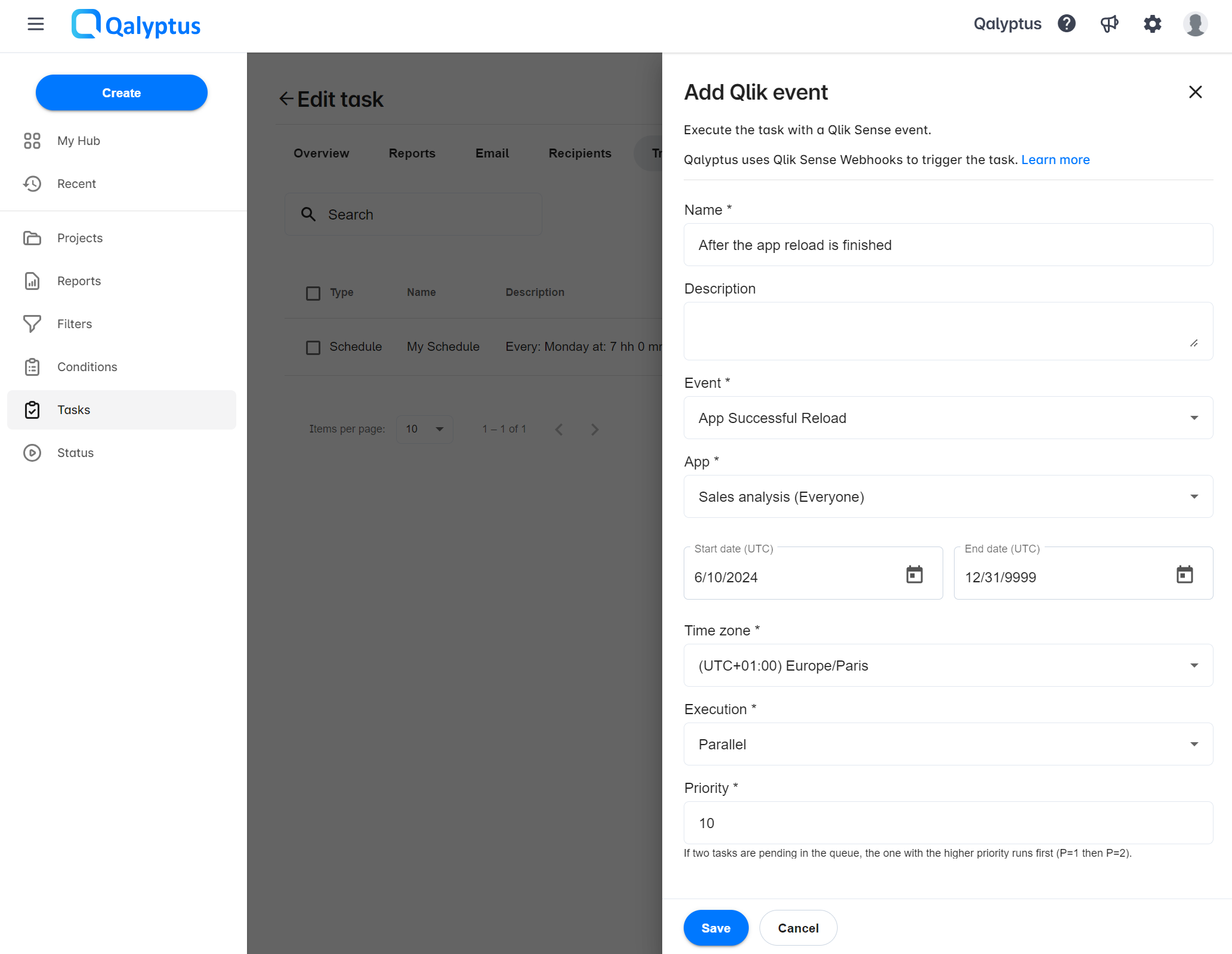
To add a Qlik event to a task, follow these steps:
- In your task, go to the Triggers tab.
- Click on Add trigger > Qlik event.
- Enter a name.
- Add a description if you wish.
- Select an Event from the list.
- Select the app related to the event.
- Choose the Start and End date.
- Select your preferred Time zone. The time zone is used to correctly evaluate the data and time used in the task reports.
- Choose the task Execution type: Parallel or Serial. When you choose Parallel, the task can run simultaneously with other tasks. If you choose Serial, the task will run separately from other tasks. If a serial task runs, the tasks that run after it will be in the queue. If a serial task is executed when other tasks are running, it is queued until all the tasks are completed.
- Set a Priority from 1 to 100, where 1 is the highest priority. Priority will be assigned to those tasks in which the schedule is used. If two tasks are pending in the queue, the one with the higher priority runs first.
- Click Save.
The Qlik Sense event will trigger the task execution only if it is active. The task execution status is available on the Status page > On-demand requests tab.
Qalyptus uses Qlik Sense webhooks to trigger the task. It is important to have a valid webhook configured in your Qlik Sense tenant. Learn more about the webhook configuration.