Create filter
Qalyptus allows you to apply filters on Objects, Reports before generating your reports. Filters can be static values or calculated values using Qlik Sense expressions and bookmarks. The expression must use Qlik Sense syntax and return a unique value.
Filters are evaluated in the following order: report -> object.
Example: If the filter used in the report is “City = Paris, Munich” and the filter used in an object is “City = London”, the filter that will be applied is “City = London”.
A filter can overwrite the current selections if the values to be selected are not among the possible values.
With Qalyptus, you can create three types of filters:
- Filter with fields
- Filter with variables
- Filter with bookmarks
To create a filter, go to the Filters and click the Create button. Your screen will look something like this:
- Give a name to your filter.
- Add a description if you wish (optional).
- Select a project
- Click Save.
You will be redirected to the filter Overview tab. Navigate to the Values tab to configure the filter.
Your filter may consist of field values, variables, and bookmarks. The order is important; add the filter items in the order in which you want Qalyptus to apply them.
Filter with fields
Choose a field and the values to select. You can select multiple values.
To select a static value, enter it without quotes or double quotes. To select a dynamic value, enter a Qlik Sense expression or variable beginning with the symbol equal (Example 1: =Max(Year) | Example2: =vLastYear).
The operator used to select the values is OR.
Let's, for example, create a filter using the Region field and select European countries.
- The Region field contains the following values: Germany, Japan, Nordic, Spain, and the USA
- Our filter will be: Region = Germany, Nordic, Spain
To create the filter, click the Select field values button.
- Select an app in the app list.
- Choose the Region field in the fields list.
- Click the Add button and enter the value to select: Germany (without quotes).
- Do the same for Nordic and Spain.
- Note that you can use a Qlik expression starting with the symbol equal (=).
- Click the Save.
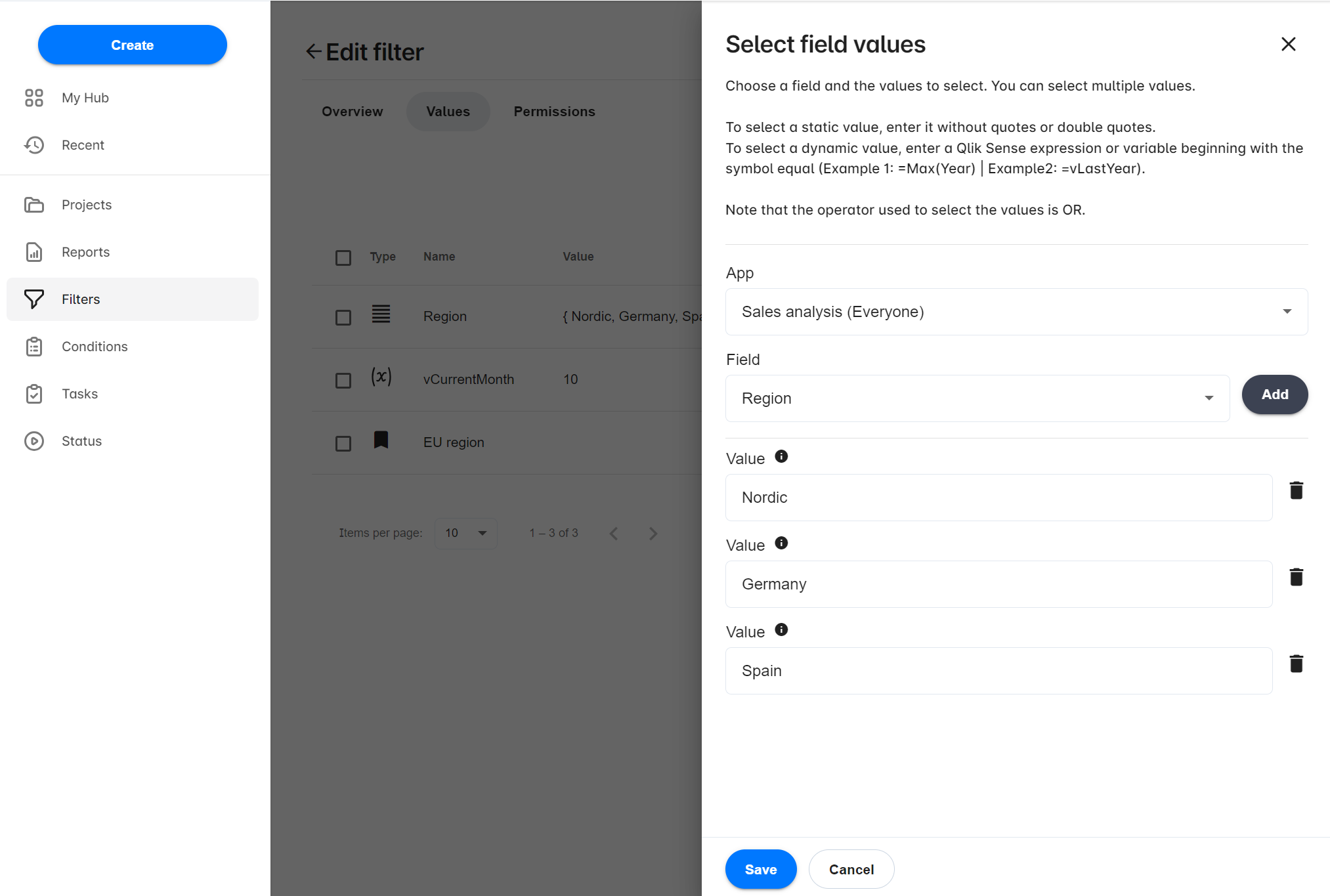
Filter with variables
Choose the variable and the value to set.
To set a static value, enter it without quotes or double quotes. To set a dynamic value, enter a Qlik Sense expression or variable beginning with the symbol equal (Example 1: =Max(Year) | Example2: =vLastYear).
To create a filter using a variable, click the Set variable value button.
- Select an app in the app list.
- Select a variable to which you will assign a value.
- Enter a static or dynamic value in the Value field. Example: 2022 or =Max(Year).
- Click the Save.
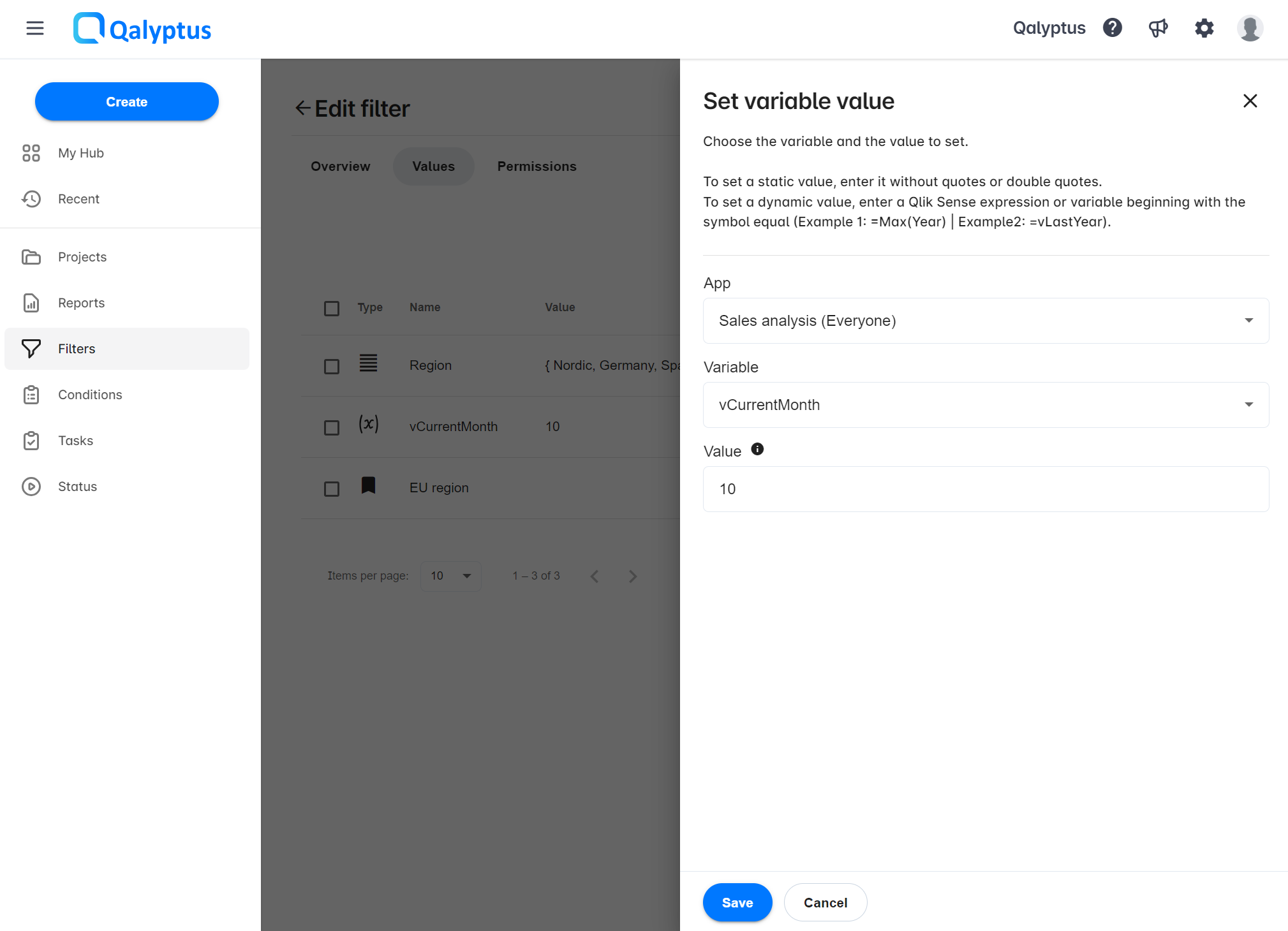
Filter with bookmarks
To create a filter using a bookmark, click the Apply bookmark button.
- Select an app in the app list.
- Select the bookmark to apply.
- Click OK.
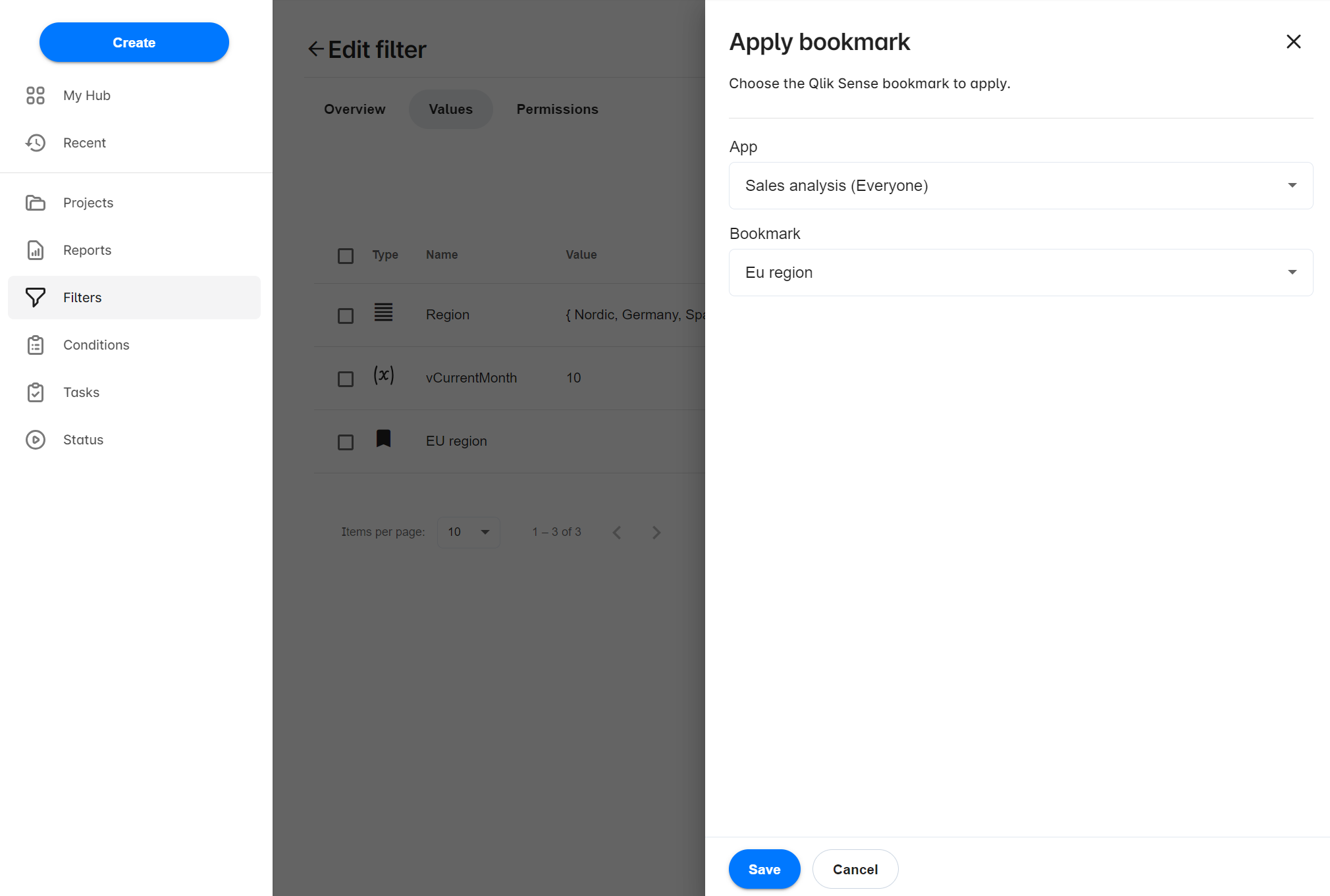
Order filter values
The filter values are added in the creation order. You can order the items using the arrow buttons.
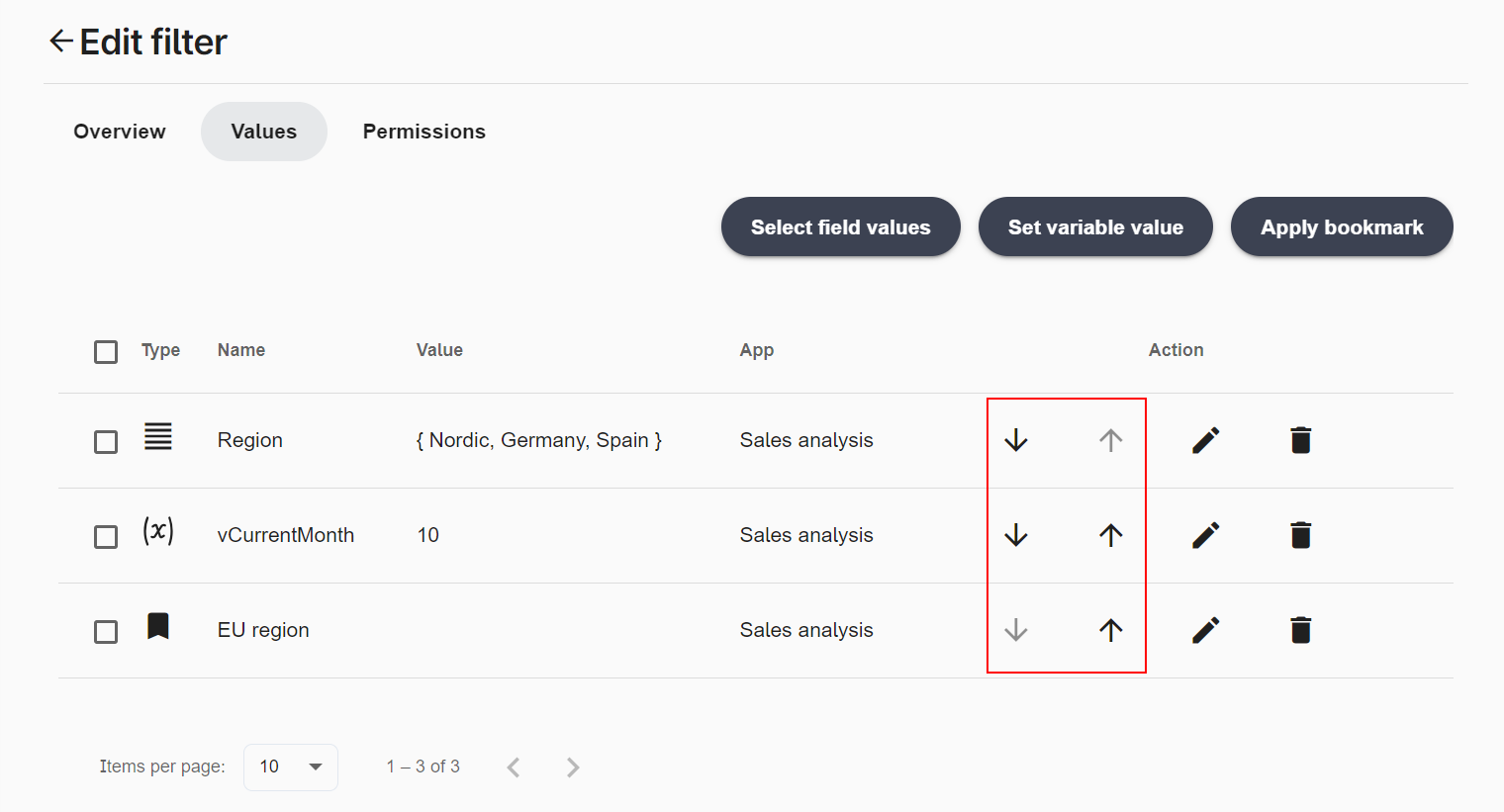
Use a filter
Filters can be used to filter an Object, or a task report. Visit the following to learn more: