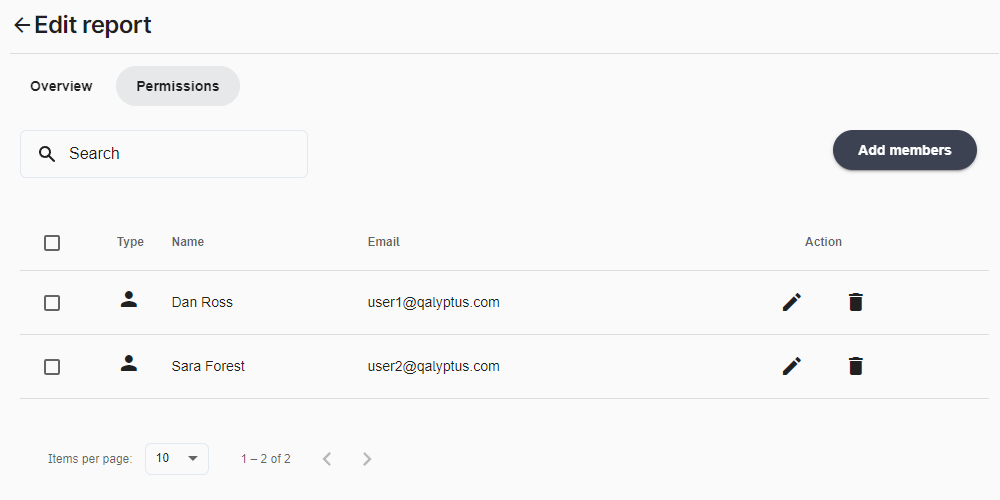Permissions
Permissions determine how users interact with content: projects, reports, filters, conditions, and tasks. Permissions are set in the permission tab of each content.
As a reminder, each report, filter, and condition is linked to a project. Permissions can be set for a project with two options:
- Global permissions: All the project assets (reports, filters, conditions, and tasks) inherit project permissions, and asset-level permissions can't be modified (Recommended).
- Customizable permissions: The project assets use the permissions defined in this project by default, and the content owner can modify the asset permissions.
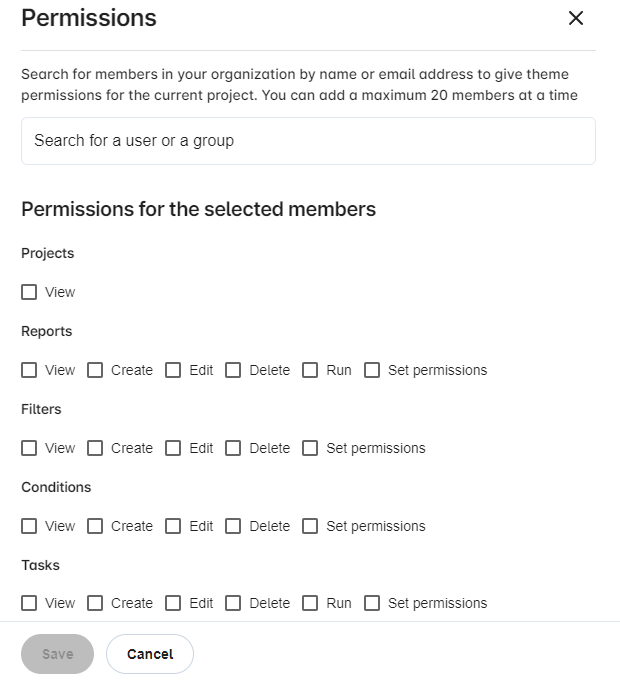
Permissions fundamentals
- Permissions are established for users or groups by defining capabilities (can view, edit, delete, etc.)
- The owner of an asset has all permissions for that asset
- A user with the administrator role has all permissions for all assets
- The effective permissions may differ from the permissions defined for a user. A user with a viewer role cannot delete an asset even if they have a delete permission
- When you change the owner of an asset, you must give the old owner permission. Otherwise, he will lose access to the asset
Set permissions
As mentioned earlier, permissions can be set for all assets in the project without the ability to change permissions at the asset-level (Global permissions), or permissions are set from each asset-level separately (Customizable permissions).
Set Global permissions
To set Global permissions for a project, do the following:
- Edit the project
- Go to the Permissions tab
- Choose the Global permissions option
- Click Add members
- Search for the users and groups to add
- Choose the permission capabilities for the Project, Reports, Filters, Conditions, and Tasks (see image above)
- Click Save
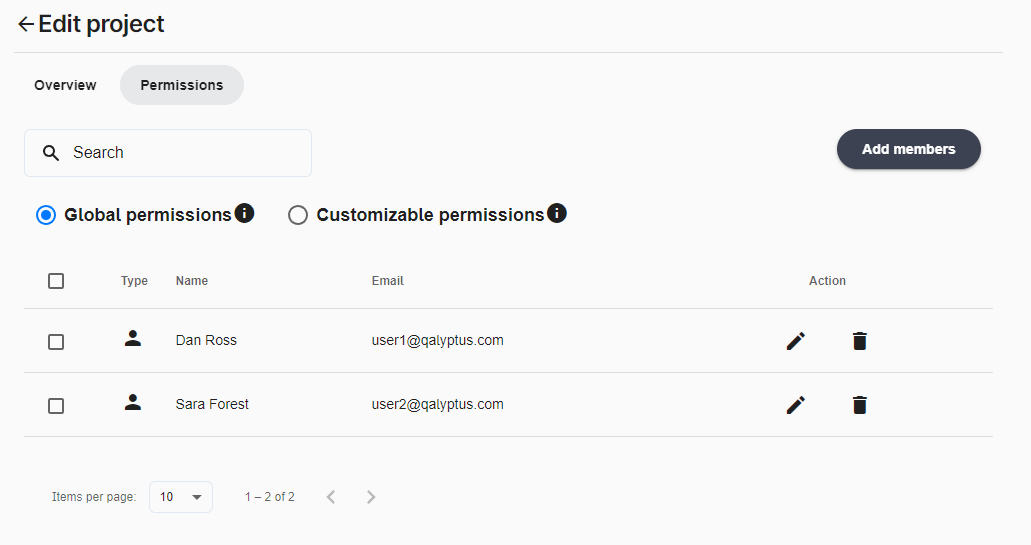
As you can see below, the report linked to the project inherits the project permissions. User permissions can only be viewed and cannot be changed or deleted at the report level.
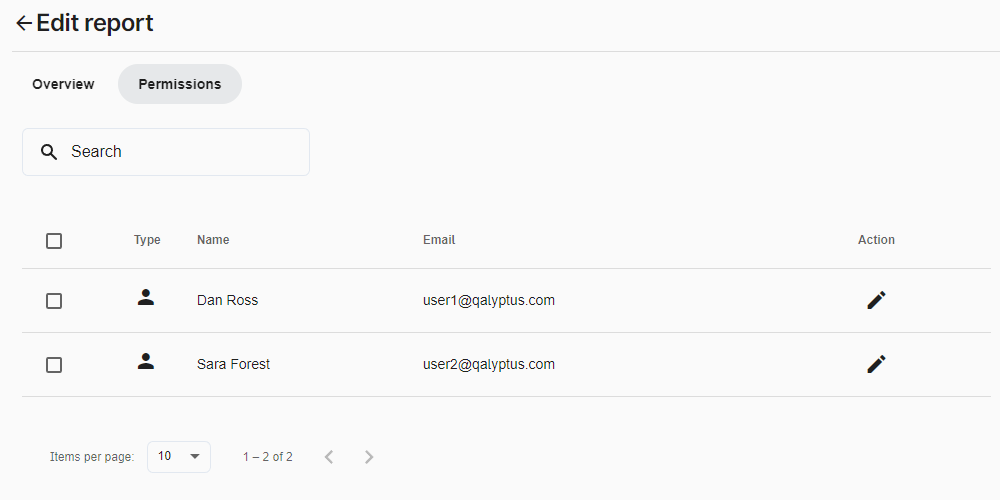
Set Customizable permissions
To set Customizable permissions for a project, do the following:1. Edit the project 2. Go to the Permissions tab 3. Choose the Customizable permissions option 4. Click Add members 5. Search for the users and groups to add 6. Choose the permission capabilities for the Project, Reports, Filters, Conditions, and Tasks 7. Click Save
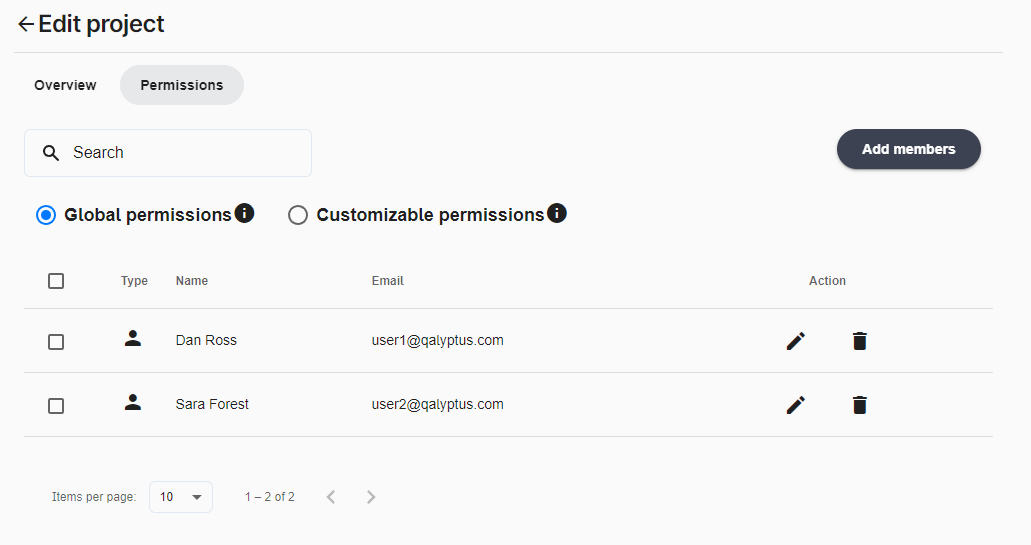
As you can see below, the report linked to the project inherits the project permissions. User permissions can be viewed, changed, or deleted at the report level.