Save reports to SharePoint
This section will show how to configure a SharePoint service in Qalyptus Cloud.
1- Configure a SharePoint service
Configuring a SharePoint service consists of authorizing Qalyptus to save the files generated by your tasks in your storage space.
To configure a SharePoint service, follow the steps below:
- Connect to Qalyptus Cloud.
- Go to Your profile> Storage Services.
- Click Add a service.
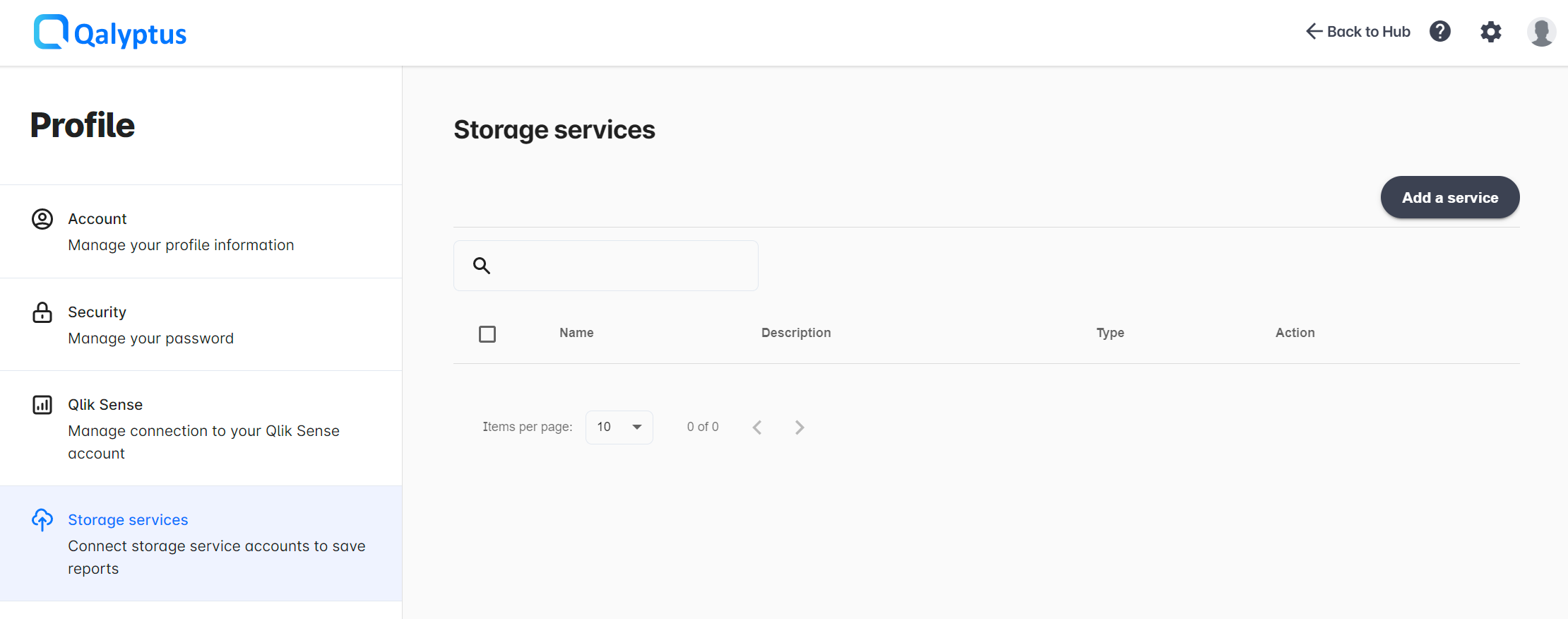
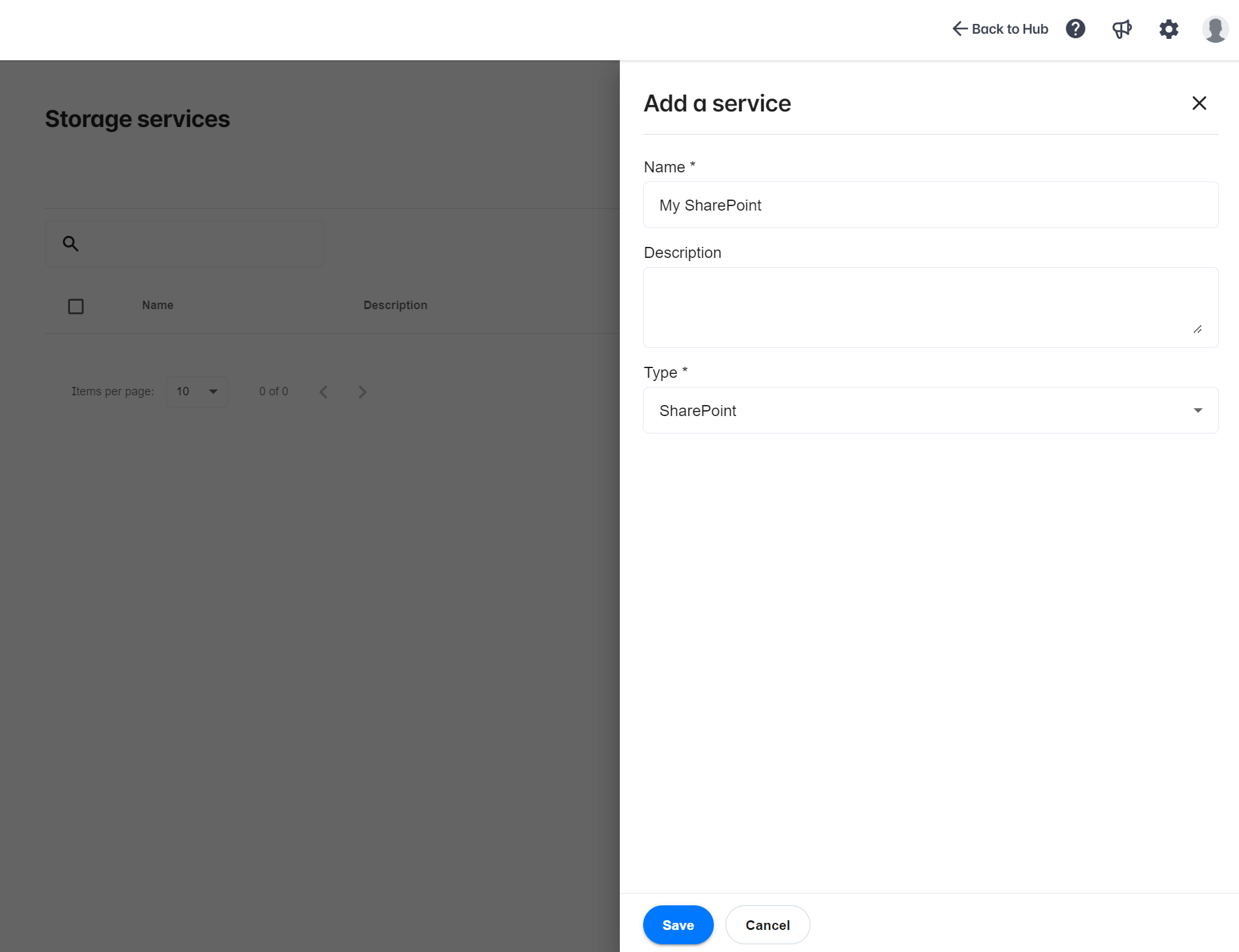
- Complete the information in the following fields:
- Name: Enter the name of the service.
- Description: Enter a description for the service (optional).
- Type: Choose SharePoint.
- Click Save.
The service will be created, and you will be redirected to its Authorizations screen. You must authenticate and accept permission to upload files to your storage service account. Click Accept.
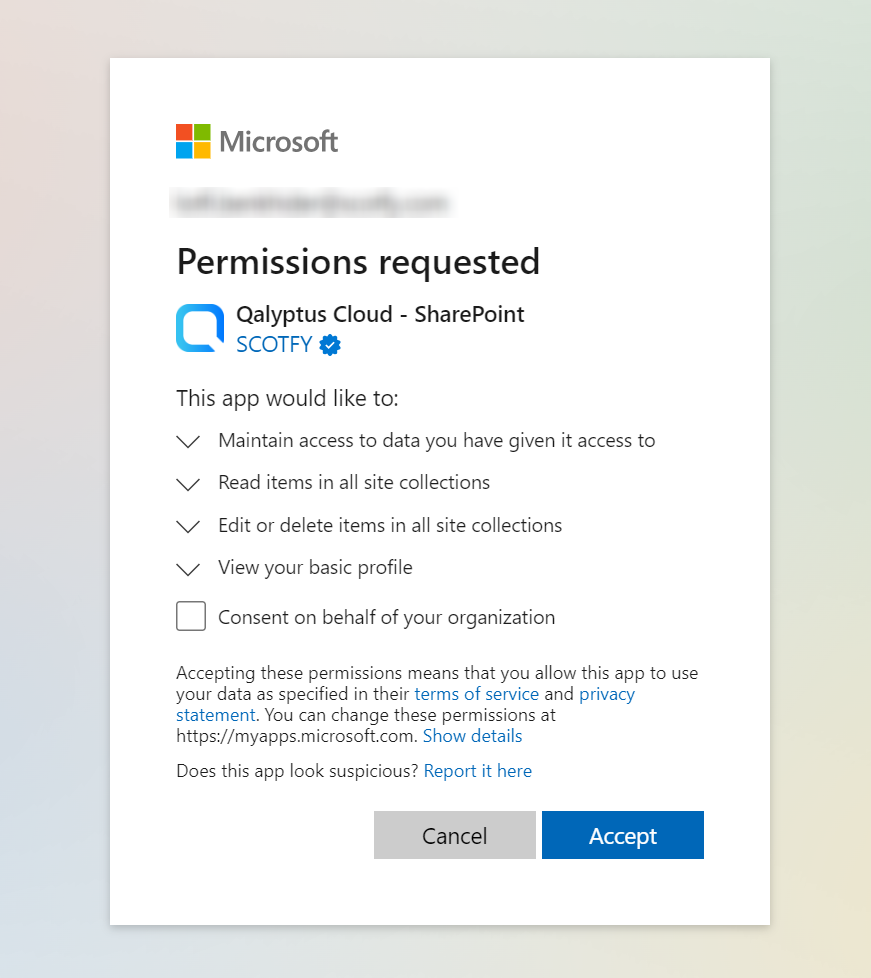
If your Microsoft account is connected, ensure you are authenticated with the desired email address before continuing.
Otherwise, disconnect your Microsoft account before setting up the service in Qalyptus Cloud.
2- Use the service to save reports
After connecting the storage service to Qalyptus, you can use the service to store report files generated by a task in your SharePoint site.
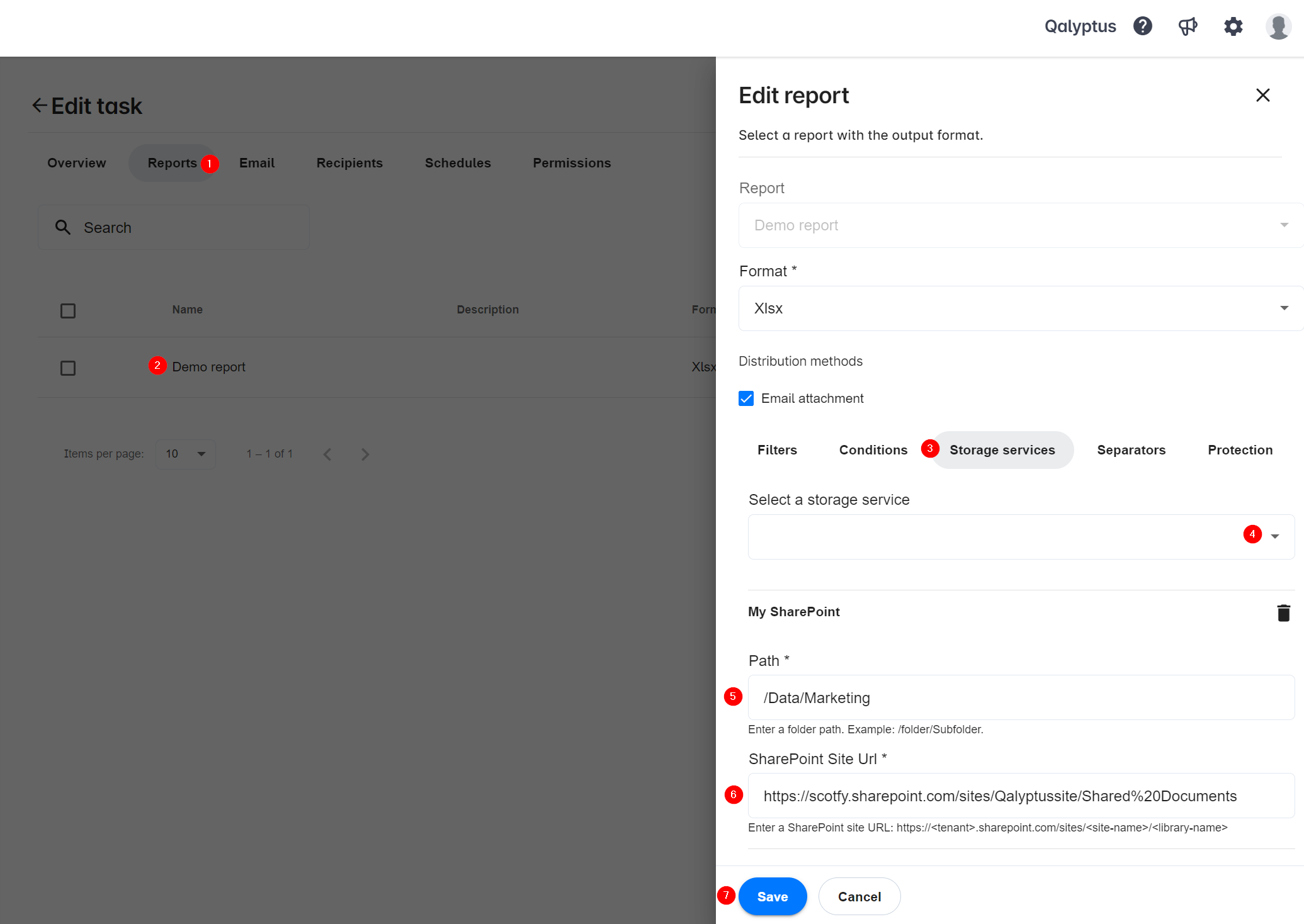
- In Tasks page, create or edit a task.
- Go to Reports tab.
- Add a new report or edit an existing one.
- Click on Storage services tab.
- Select the storage service from the list.
- Enter the path to the folder where you want to save the report files. The path must start with '/' like the following: /folder/subfolder/subfolder-n.
- Enter the SharePoint path URL. It must be in the following format:
https://{tenant}.sharepoint.com/sites/{site-name}/{library-name}
- Click Save.
- When the task is executed, the report will be saved in the chosen folder on SharePoint.
To retrieve the SharePoint site URL and Path, open SharePoint and navigate to the folder where you want to save the report. Copy the SharePoint site URL from the browser address bar and the Path from the breadcrumb navigation. See below.
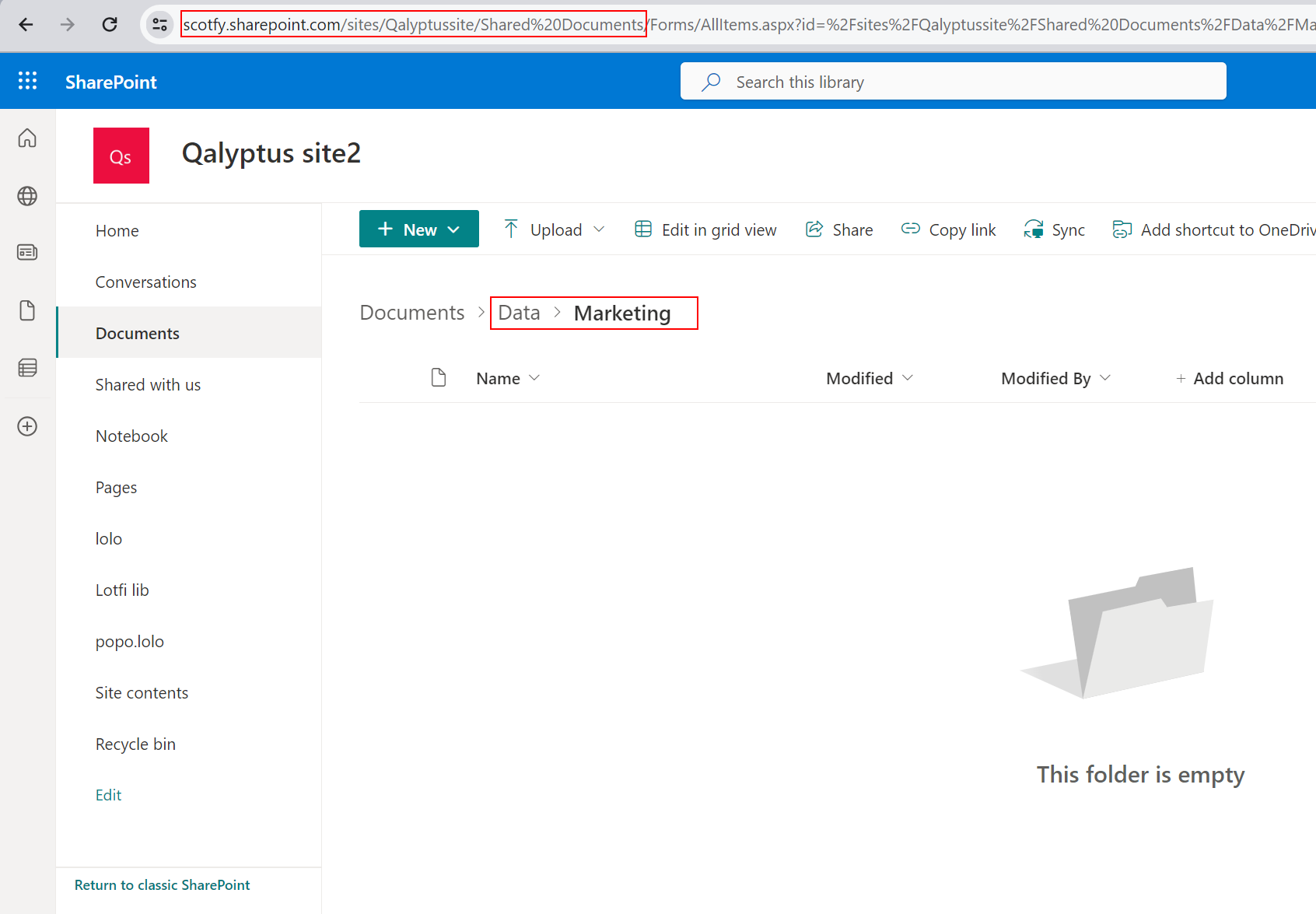
You can save the same report to multiple locations using the same service.
You can save the same report to multiple storage services (For example, SharePoint and Dropbox).