Save reports to Dropbox
This section will show how to configure a Dropbox service in Qalyptus Cloud.
1- Configure a Dropbox service
Configuring a Dropbox, service consists of authorizing Qalyptus to save the files generated by your tasks in your storage space.
To configure a Dropbox service, follow the steps below:
- Connect to Qalyptus Cloud.
- Go to Your profile> Storage Services.
- Click Add a service.
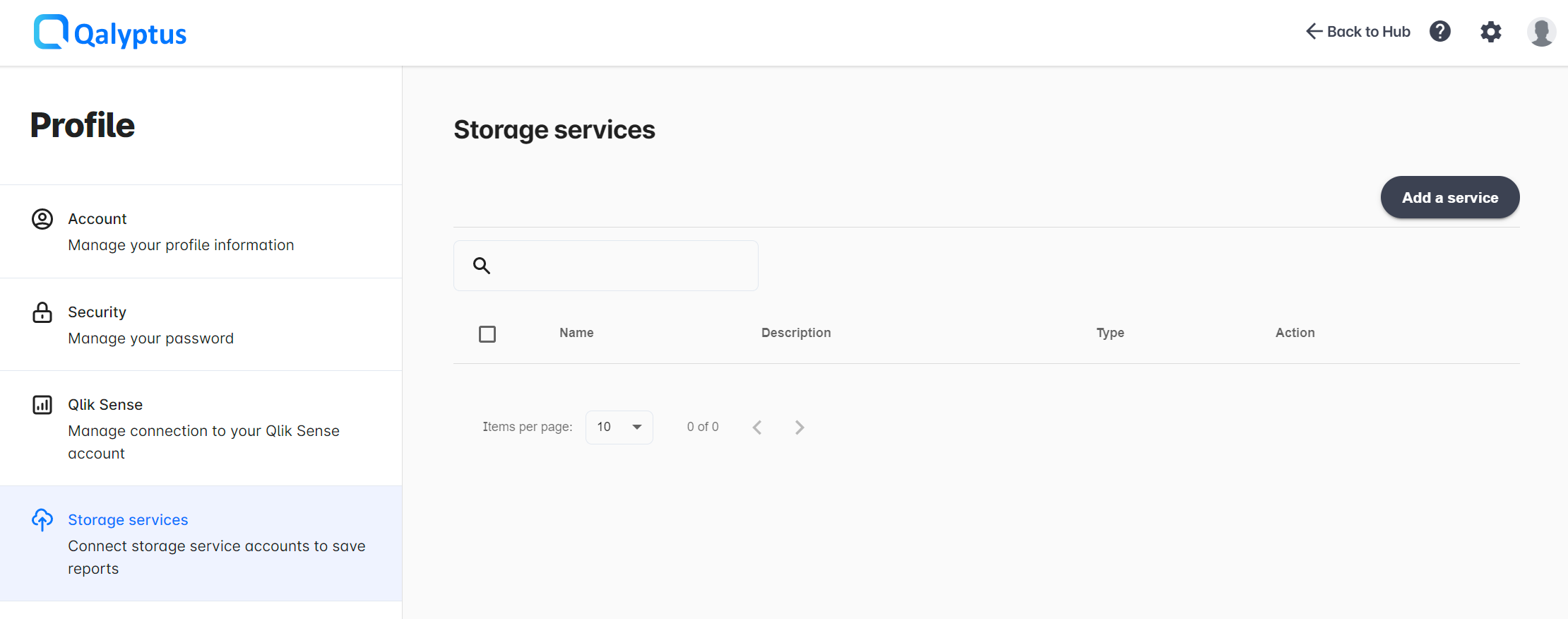
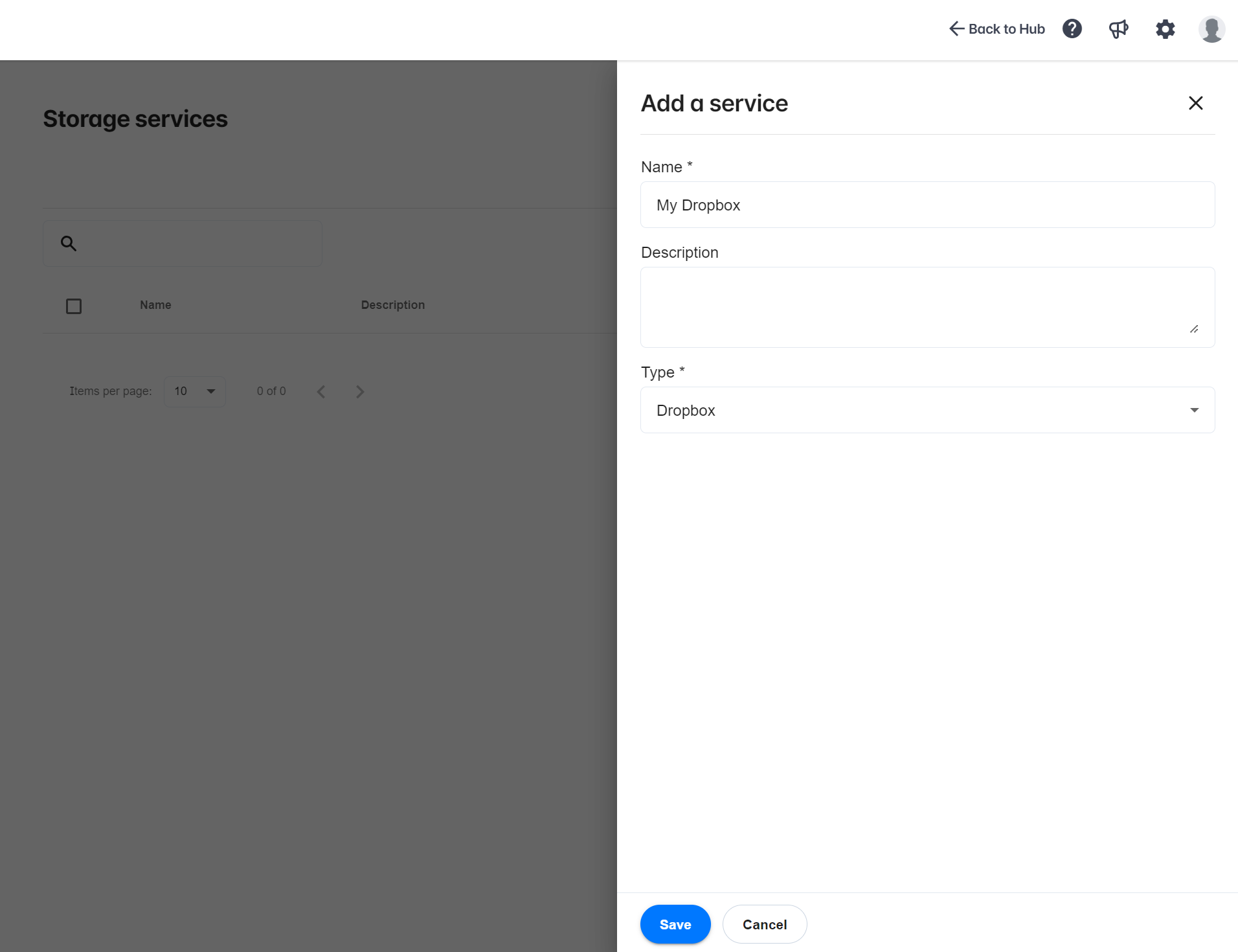
- Complete the information in the following fields:
- Name: Enter the name of the service.
- Description: Enter a description for the service (optional).
- Type: Choose Dropbox.
- Click Save.
The service will be created, and you will be redirected to its Authorizations screen. You must authenticate and accept permission to upload files to your storage service account. Click Allow.
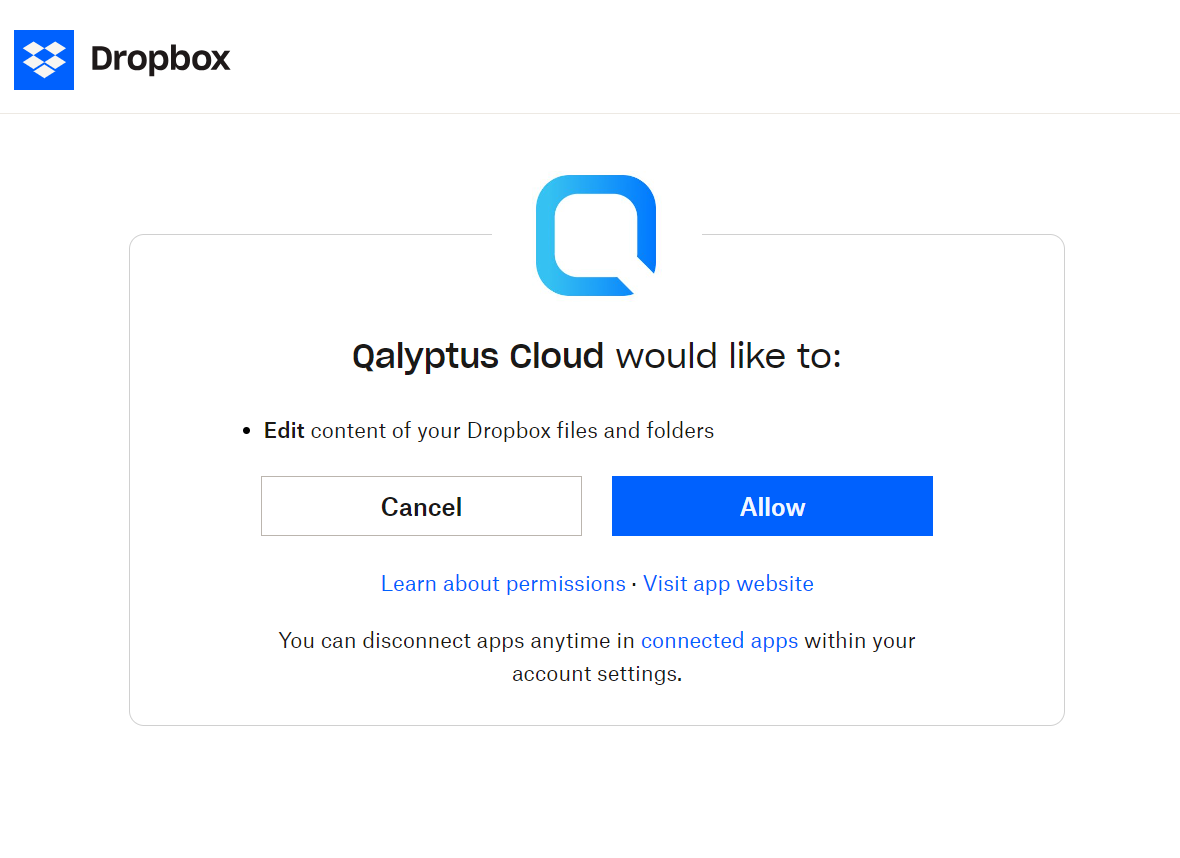
If your Dropbox account is connected, ensure you are authenticated with the desired email address before continuing.
Otherwise, disconnect your Dropbox account before setting up the service in Qalyptus Cloud.
2- Use the service to save reports
After connecting the storage service to Qalyptus, you can use the service to store report files generated by a task in your Dropbox space.
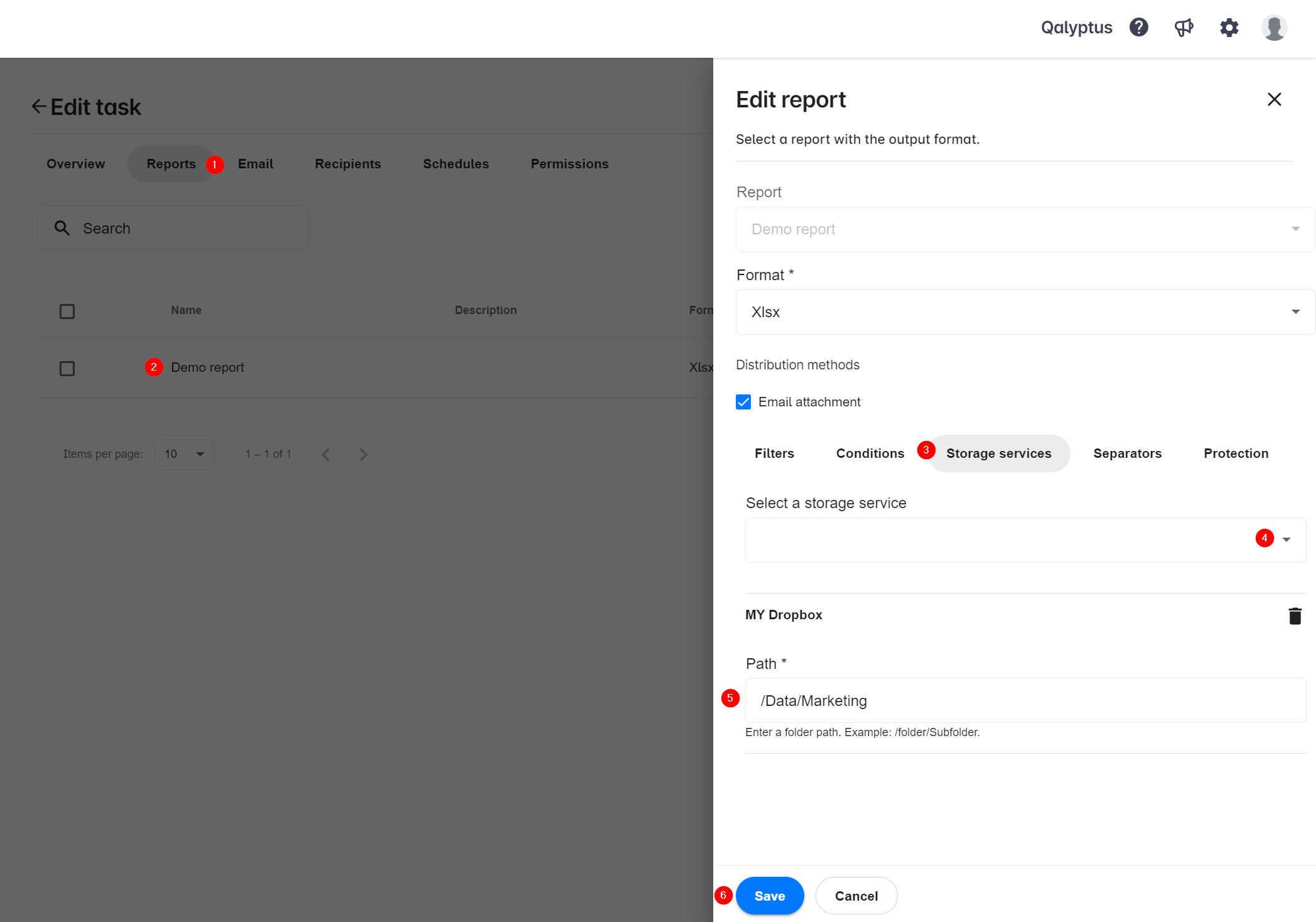
- In Tasks page, create or edit a task.
- Go to Reports tab.
- Add a new report or edit an existing one.
- Click on Storage services tab.
- Select the storage service from the list.
- Enter the path to the folder where you want to save the report files. The path must start with '/' like the following: /folder/subfolder/subfolder-n.
- Click Save.
- When the task is executed, the report will be saved in the chosen folder on Dropbox.
To retrieve the Dropbox folder path, open Dropbox and navigate to the folder where you want to save the report. Then, copy the Dropbox folder path from the URL in the browser's navigation bar. See below.
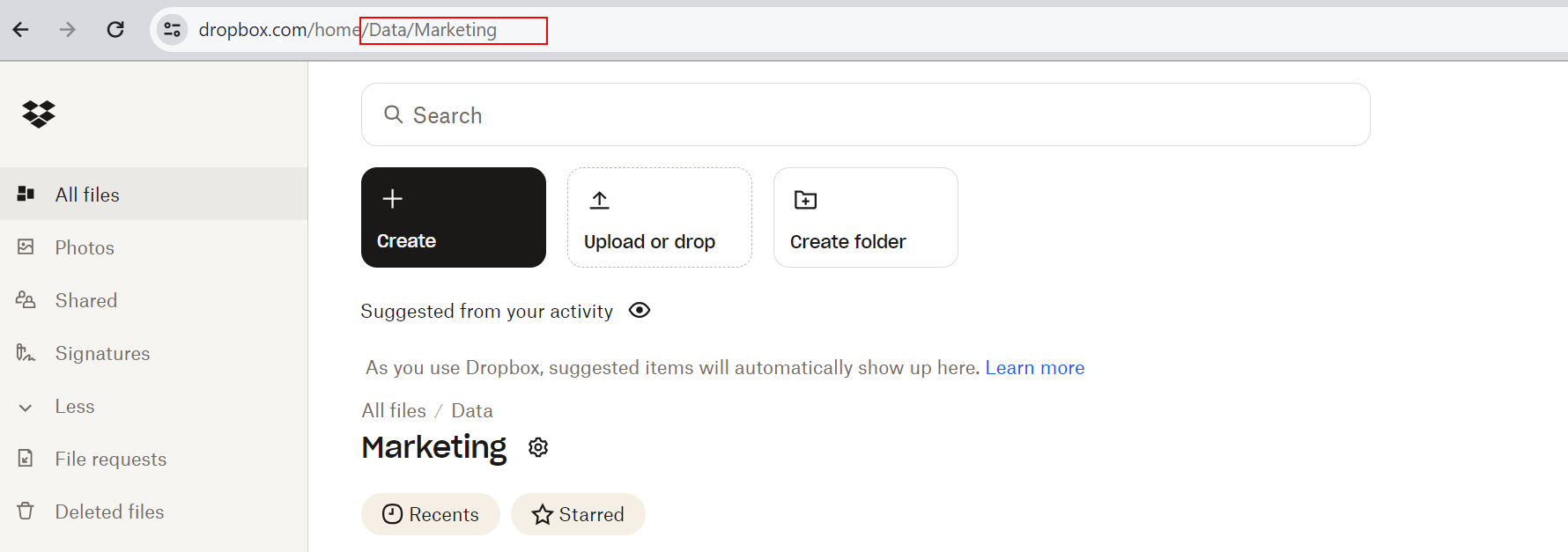
You can save the same report to multiple locations using the same service.
You can save the same report to multiple storage services (For example, Dropbox and SharePoint).