Save reports to OneDrive
This section will show how to configure a OneDrive service in Qalyptus Cloud.
1- Configure a OneDrive service
Configuring a OneDrive service consists of authorizing Qalyptus to save the files generated by your tasks in your storage space.
To configure a OneDrive service, follow the steps below:
- Connect to Qalyptus Cloud.
- Go to Your profile> Storage Services.
- Click Add a service.
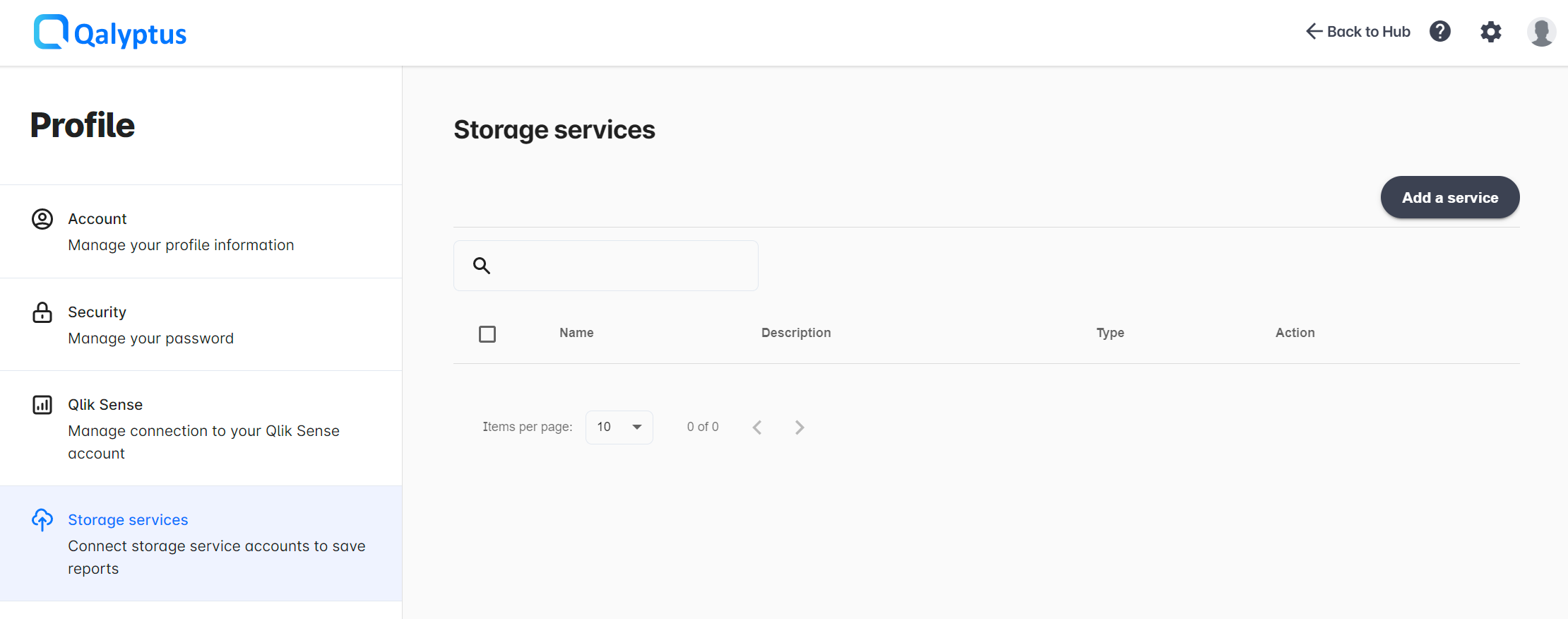
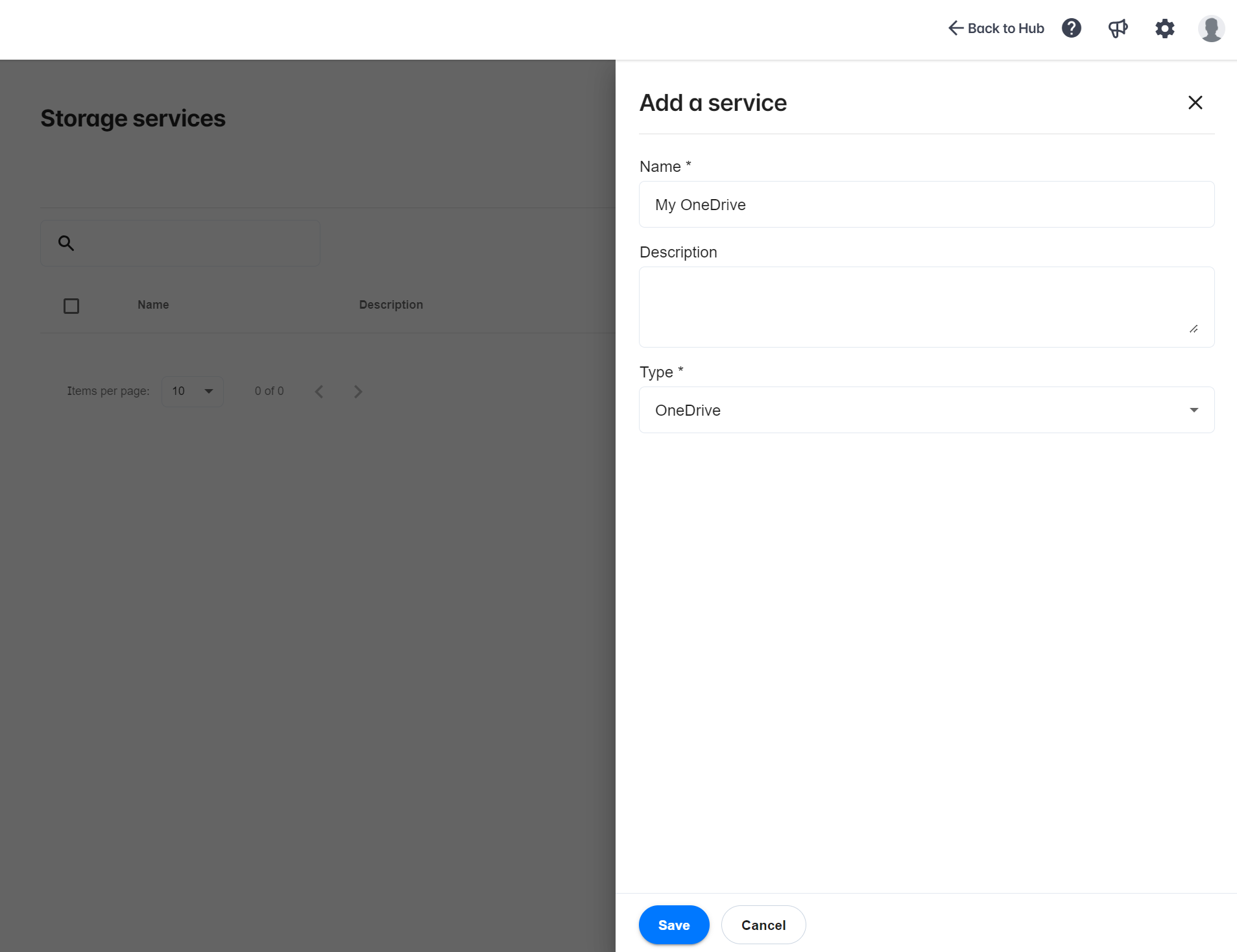
- Complete the information in the following fields:
- Name: Enter the name of the service.
- Description: Enter a description for the service (optional).
- Type: Choose OneDrive.
- Click Save.
The service will be created, and you will be redirected to its Authorizations screen. You must authenticate and accept permission to upload files to your storage service account. Click Accept.
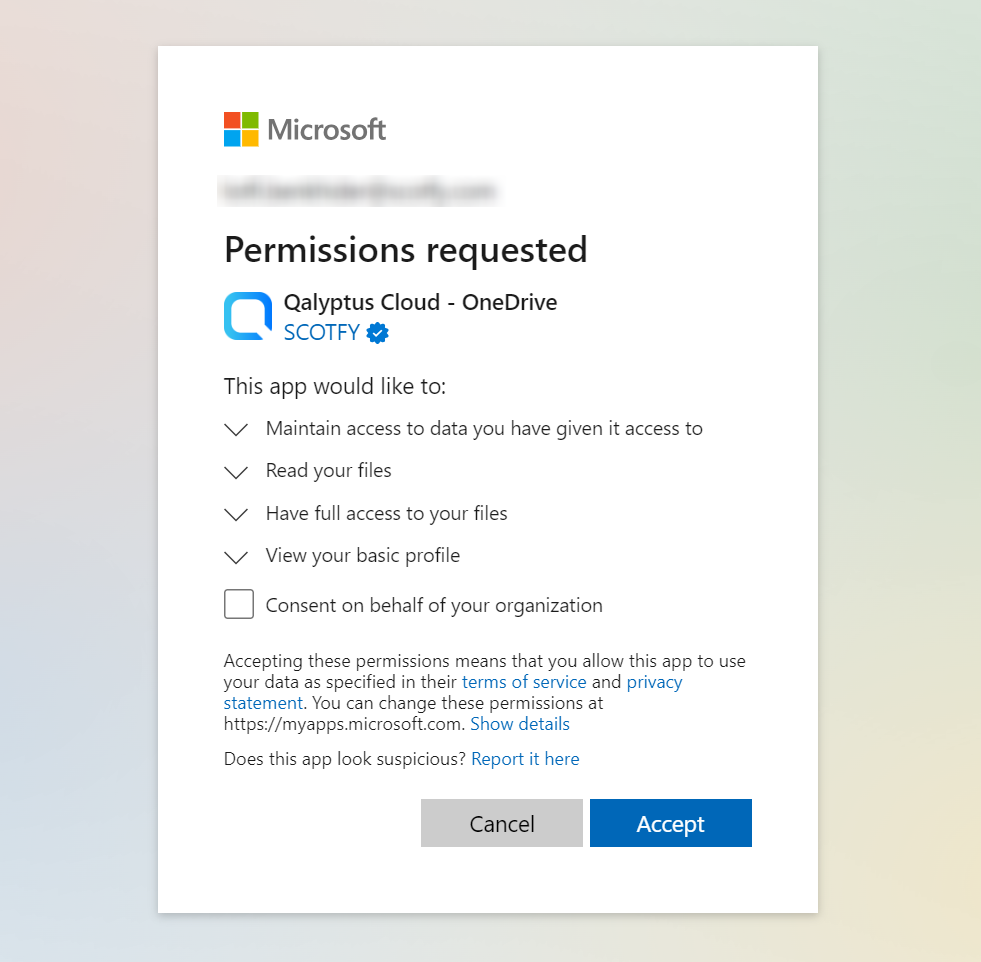
If your Microsoft account is connected, ensure you are authenticated with the desired email address before continuing.
Otherwise, disconnect your Microsoft account before setting up the service in Qalyptus Cloud.
2- Use the service to save reports
After connecting the storage service to Qalyptus, you can use the service to store report files generated by a task in your OneDrive space.
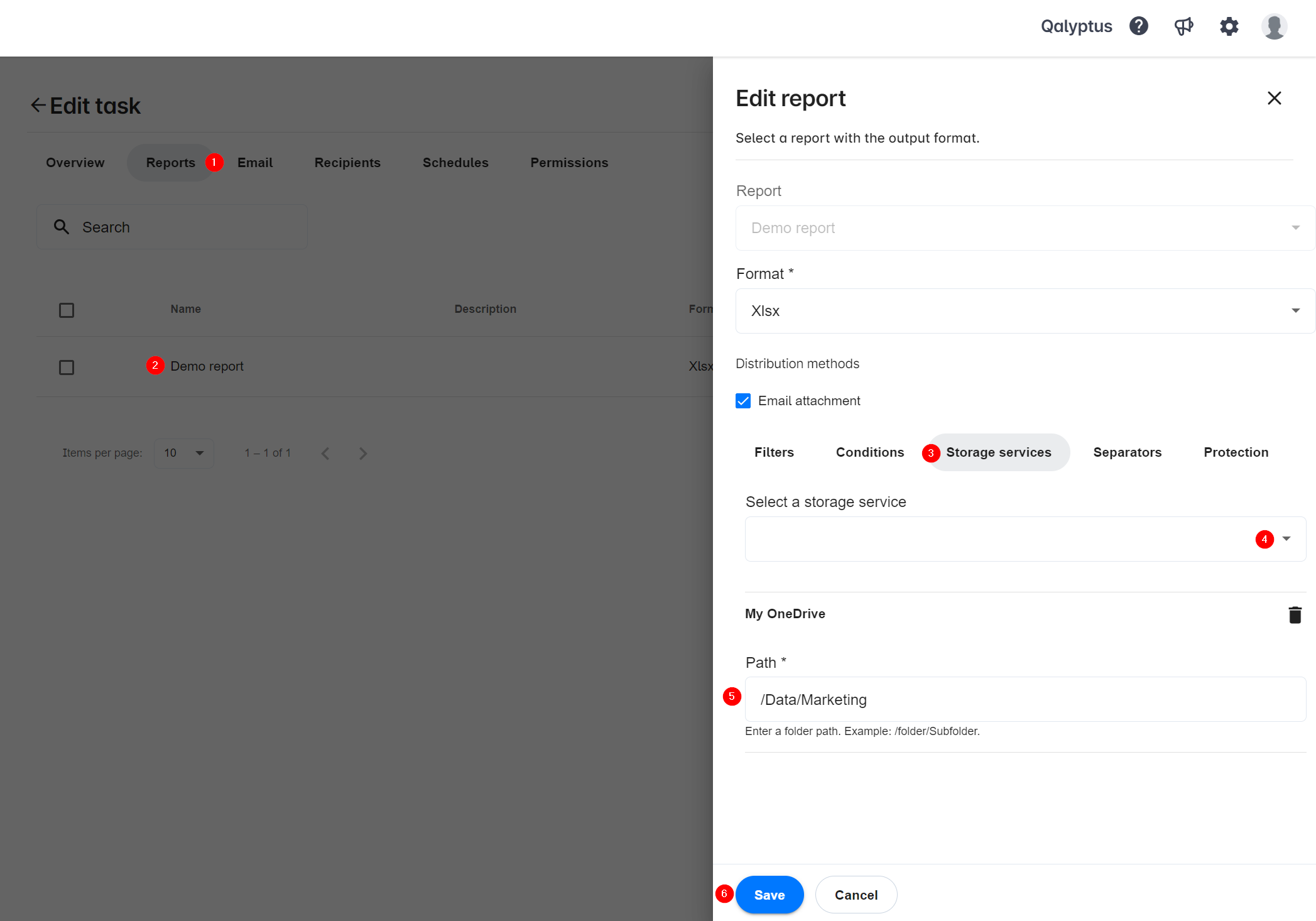
- In Tasks page, create or edit a task.
- Go to Reports tab.
- Add a new report or edit an existing one.
- Click on Storage services tab.
- Select the storage service from the list.
- Enter the path to the folder where you want to save the report files. The path must start with '/' like the following: /folder/subfolder/subfolder-n.
- Click Save.
- When the task is executed, the report will be saved in the chosen folder on OneDrive.
To retrieve the Path, open OneDrive and navigate to the folder where you want to save the report. Copy the OneDrive Path from the breadcrumb navigation. See below.
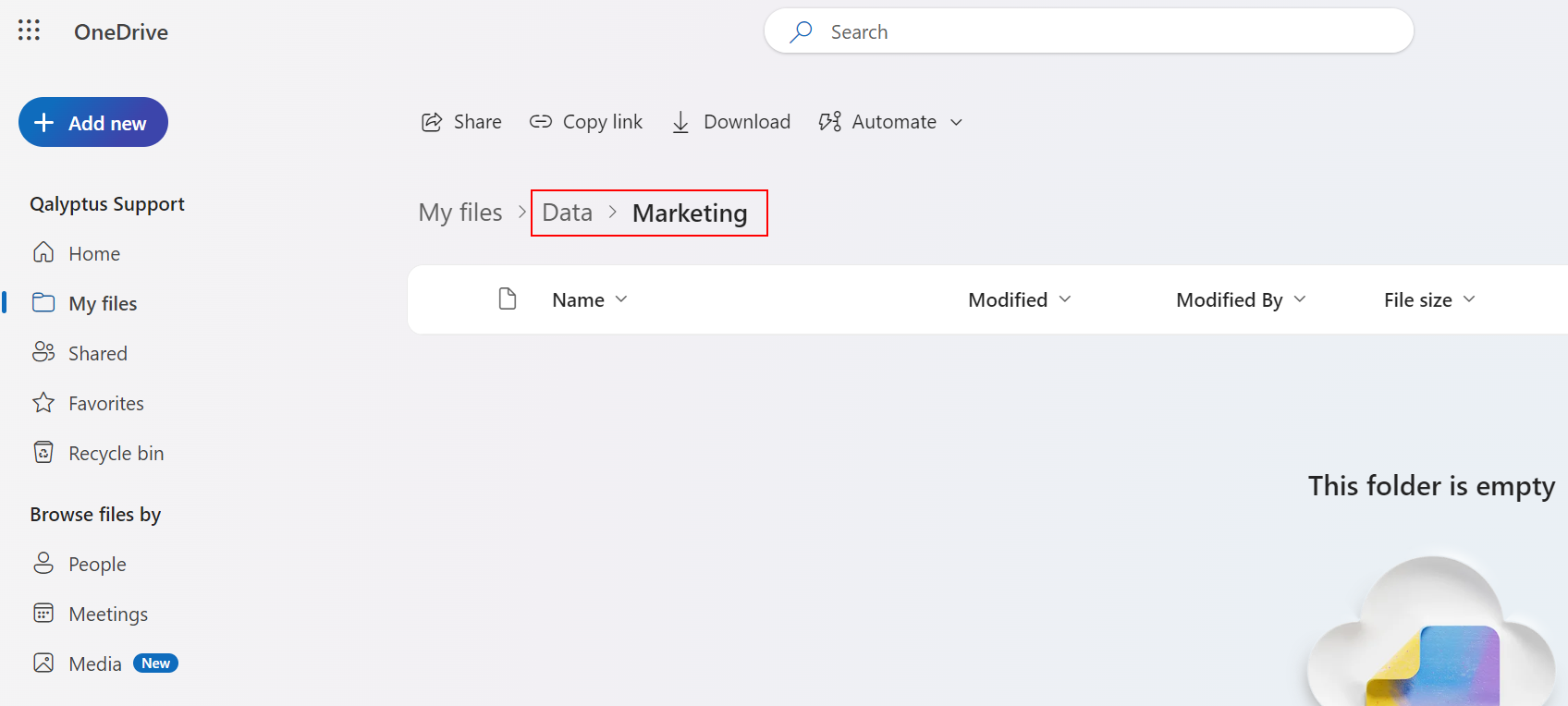
You can save the same report to multiple locations using the same service.
You can save the same report to multiple storage services (For example, OneDrive and Dropbox).