Save reports using FTP/SFTP
This section will show how to configure an FTP/SFTP service in Qalyptus Cloud.
1- Configure an FTP or SFTP service
To configure an FTP or SFTP service, follow the steps below:
- Connect to Qalyptus Cloud.
- Go to Your profile> Storage Services.
- Click Add a service.
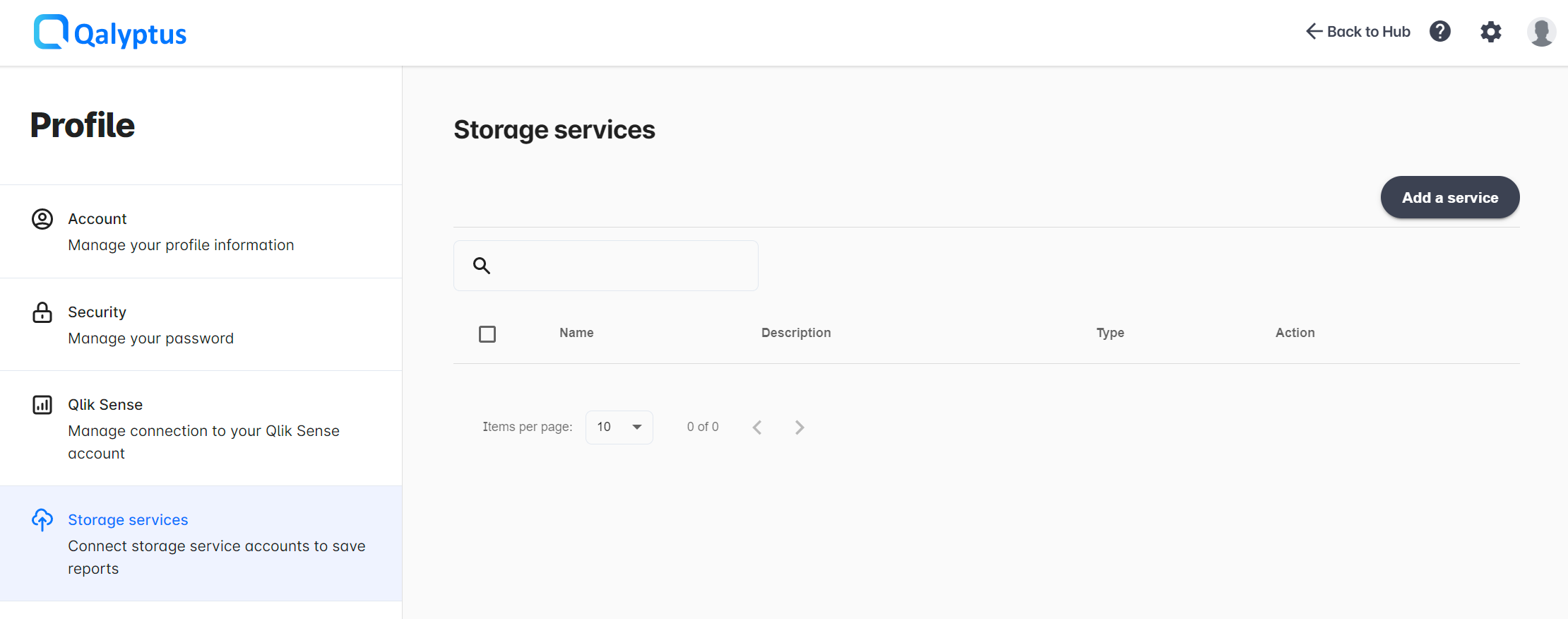
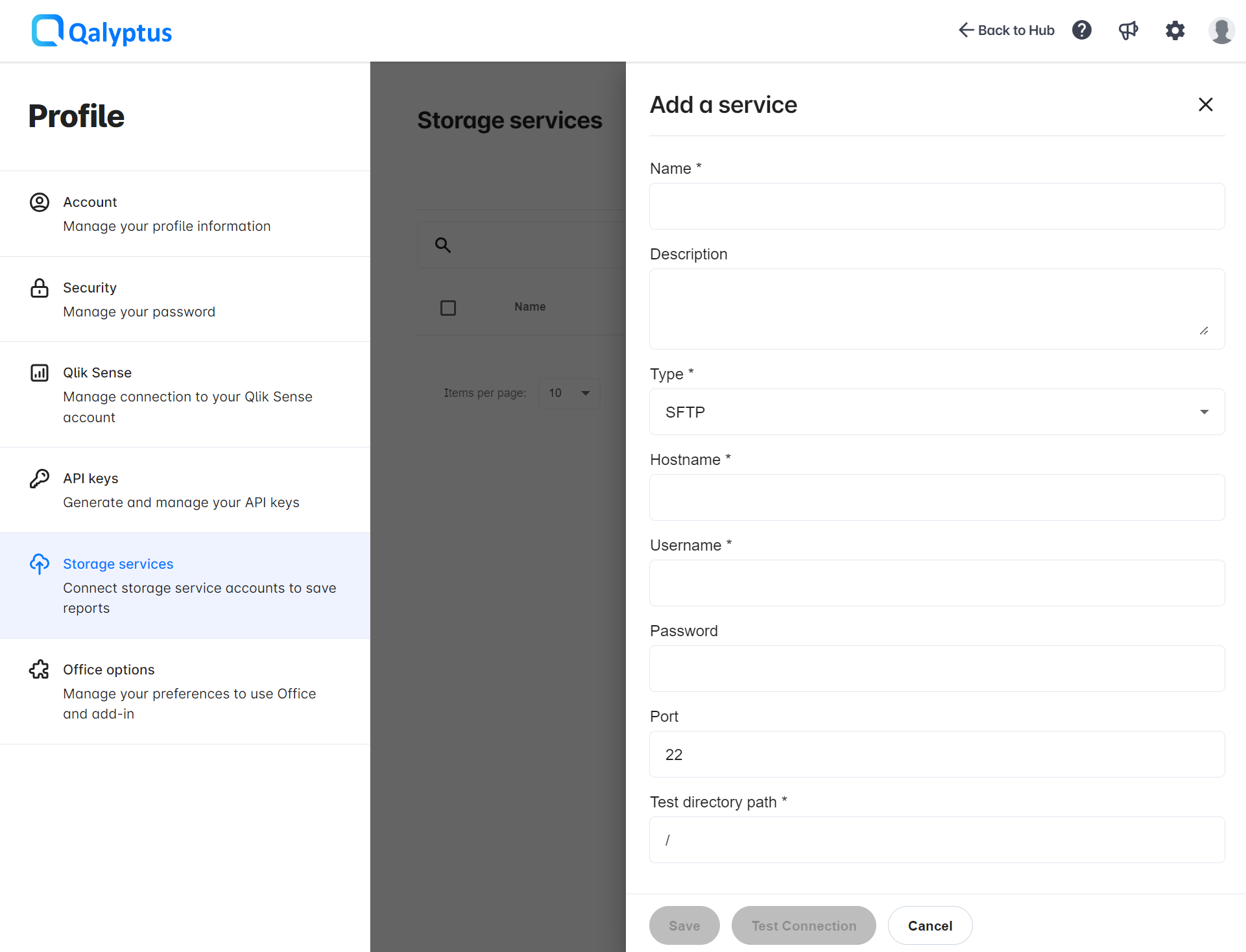
- Complete the information in the following fields:
- Name: Enter the name of the service.
- Description: Enter a description for the service (optional).
- Type: Choose FTP or SFTP.
- Hostname: Enter the Hostname of your FTP/SFTP server.
- Username: Enter the Username of the FTP/SFTP user.
- Password: Enter the Password of the FTP/SFTP user.
- Port: Enter the SFTP port. The default port is 22.
- Test directory path: Enter the directory where we will upload a sample file to test the connection. Use '/' for the root path.
- Passive Mode: This option is available only for FTP. Check this box if you want to use passive mode.
- Click Test Connection to verify access to the service.
- Click Save.
2- Use the service to save reports
After connecting the storage service to Qalyptus, you can use the service to store report files generated by a task in your remote server.
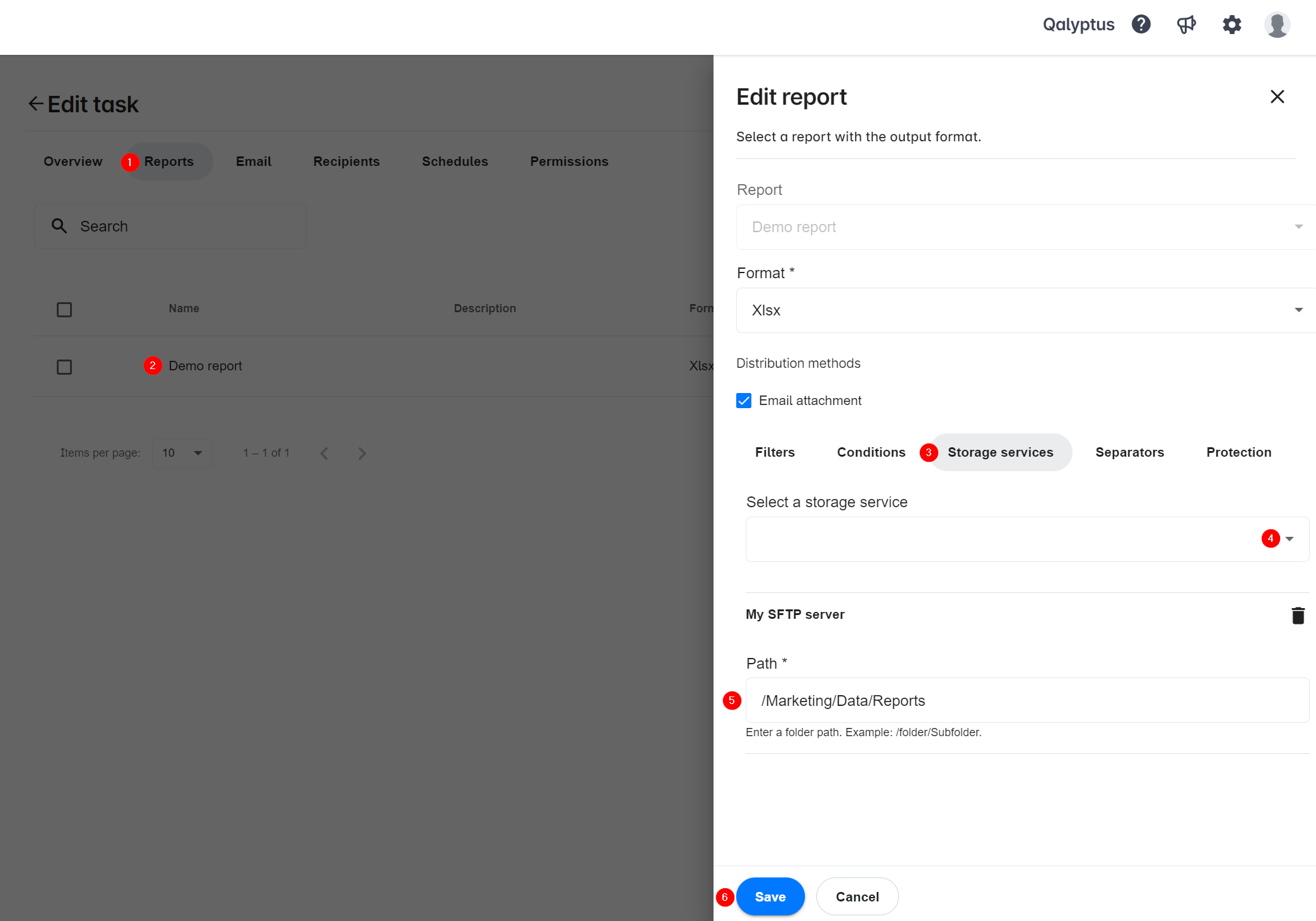
- In Tasks page, create or edit a task.
- Go to Reports tab.
- Add a new report or edit an existing one.
- Click on Storage services tab.
- Select the storage service from the list.
- Enter the path to the folder where you want to save the report files. The path must start with '/' like the following: /folder/subfolder/subfolder-n.
- Click Save.
tip
You can save the same report to multiple locations within the same service.
You can save the same report to multiple storage services (For example, SFTP and SharePoint).