Themes
Qalyptus Server installs with a default theme (logo and colors). If you need to change the default theme to a custom theme, you can create new thèmes. The default theme cannot be deleted.
How to create a new theme?
- Connect to Qalyptus Server as Administrator
- Go to Qalyptus Administration> Hub Configuration> Themes
- Click Create Theme
- Enter a name for the theme. The name of the theme will be displayed in the tab title of your browser
- Enter a description (optional)
- Choose the theme Mode (Light, Dark, Black). The Mode refers to the background color
- Enter your preferred colors
- Add a logo and favicon image
- Click Preview to preview the result (theme applied temporarily)
- Click Save
- Refresh the page to clear the temporary theme
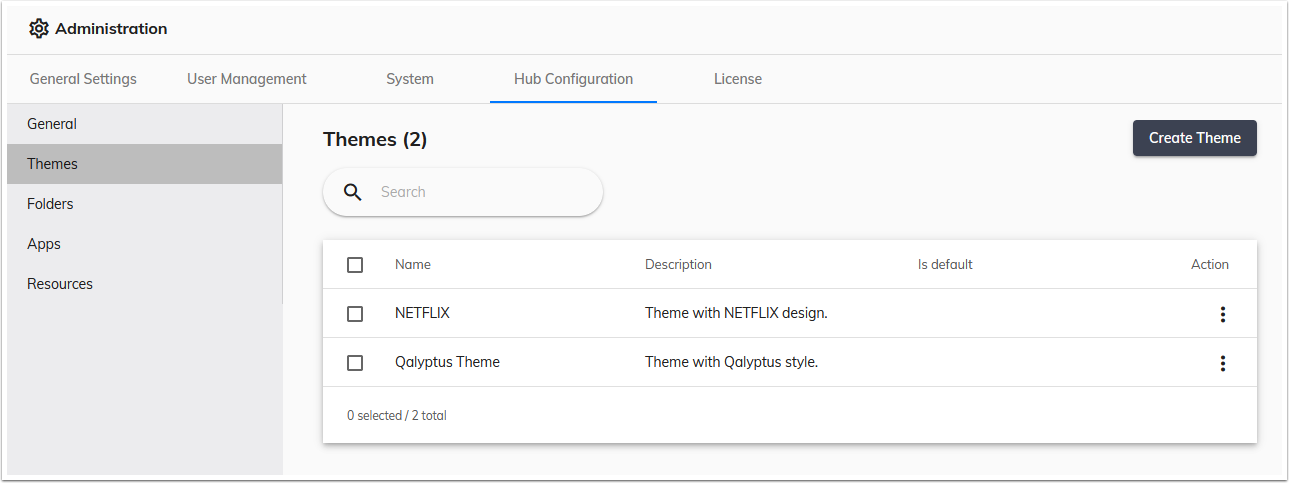
How to replace the default theme with a new theme?
A theme must be affected to an organization to be used. After creating a theme:
- Go to Qalyptus Configuration> System> Organizations
- Edit the organization to which you want to change the theme
- In the Overview tab, select the new theme
- Click Save
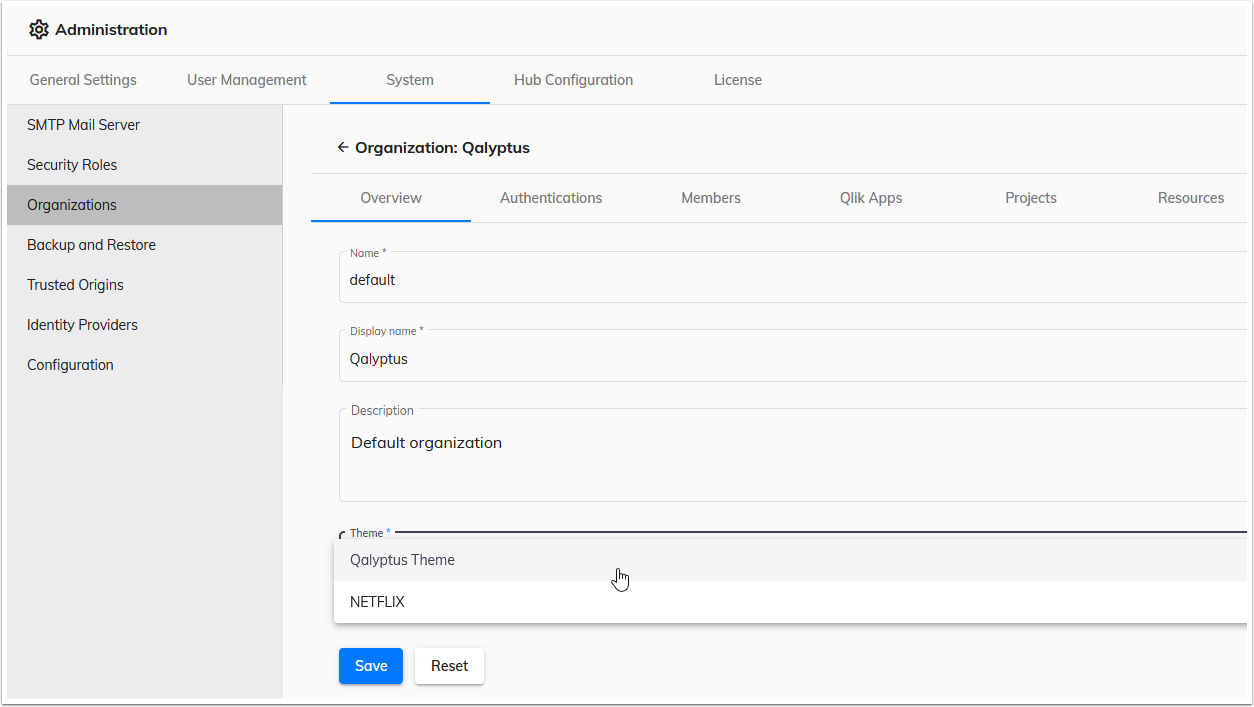
As a theme is affected to an organization, you can have several organizations and each organization with its theme. The pages where the user is not authenticated (for example Login page) are common to all organizations. For these pages, you must choose a theme from your themes.
- Go to Qalyptus Administration> General Settings
- Change the Default Theme
- Click Save
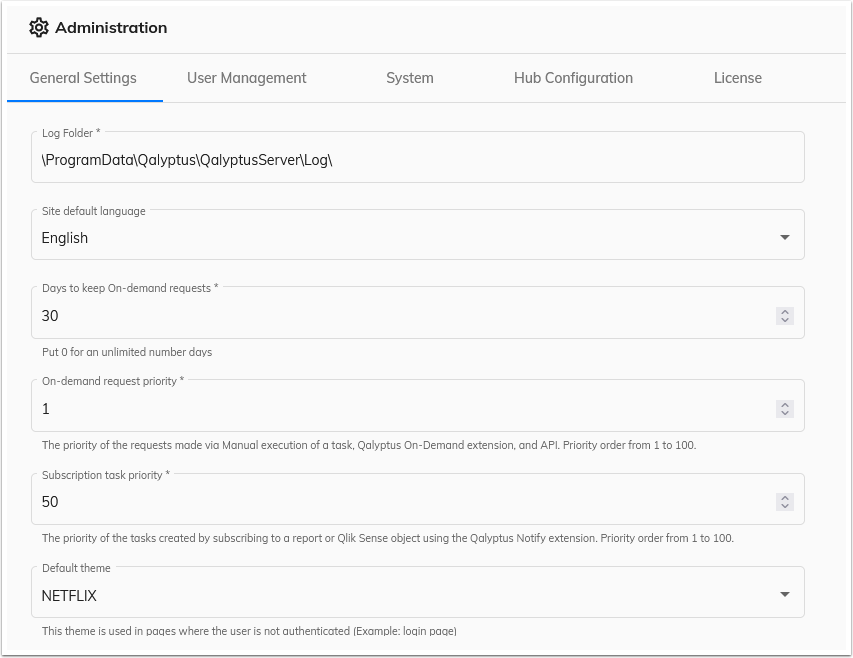
After applying the theme
After applying the theme, the Qalyptus aspect will change using the new theme colors and the logo image.
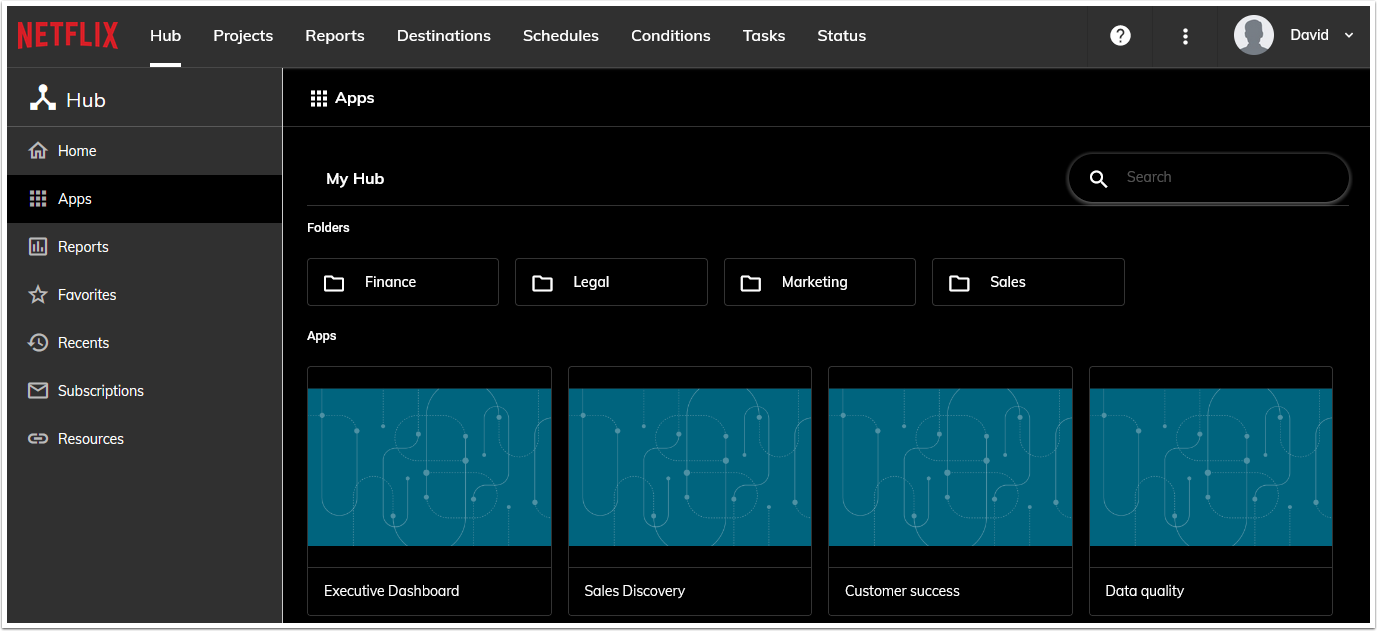
note
Themes feature is only available with Qalyptus Server Enterprise.