Generate reports
To generate your Qalyptus reports, you need to create tasks that will contain the reports to generate.
A task can contain one or more reports with one or more formats.
You can add filters to a task. Qalyptus applies task and report filters before generating reports. see more about filters.
To create an task, go to Tasks tab and click Create button. Your screen will look something like this:
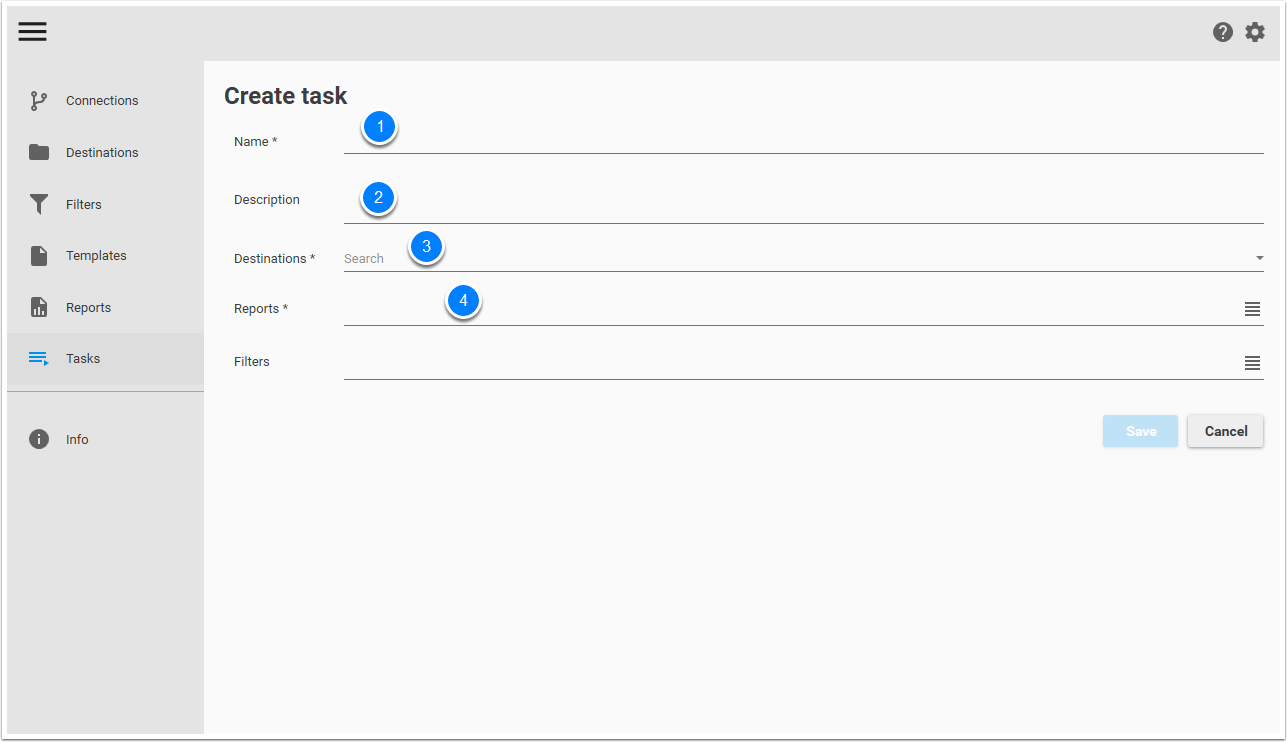
- Give a name to your report. Example: Performance task
- It is recommended to add a description
- In the Destination drop-down menu select Performance files. This destination was created in Destinations tab.
- Click Reports button to add reports to your task. A new window will open
We will add two reports to the task.
- The first one is Iteration report: Reports for sales performance by Region Market
- The second one is a single report: A report for sales performance for all the company
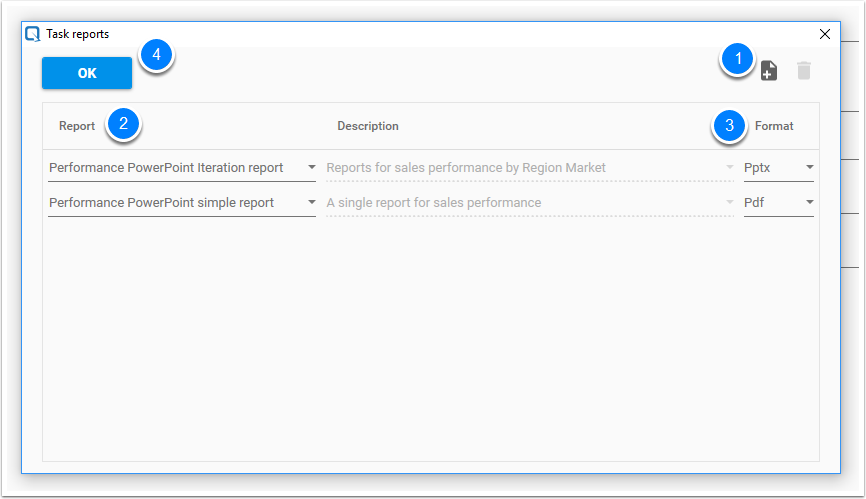
- Click
to add a report
- In Report drop-down menu select a report
- In Format drop-down menu select a format with which the report will be generated.
- Click OK button to validate you work.
Finally, click Save to create and save the task. You task is now created and can be started.
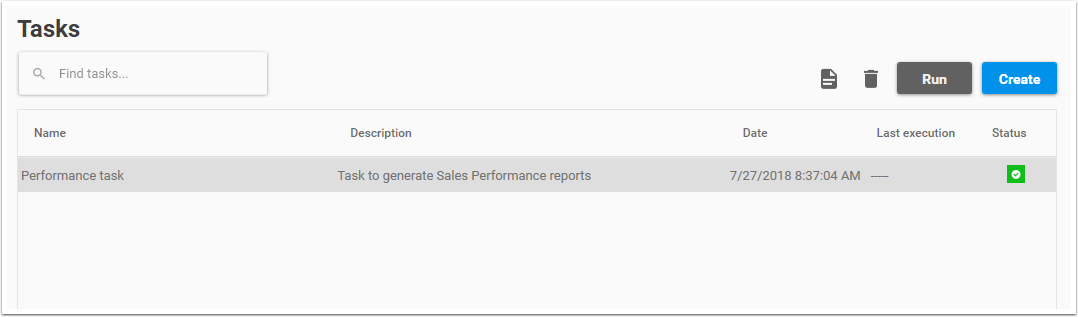
Select the task and click Run to generate your reports. At the end of the generation Qalyptus will create six files with Pptx extension and one file with PDF extension.
Status
A task can have five different status:
- Valid task
- No destination or report assigned to task
- Task destination is not valid
- Task reports are not valid
- Task filters are not valid
A task can not be started if there is one or more errors.