Create filters
Qalyptus allows you to apply filters on Objects, Reports, and tasks before generating your reports. Filters can be static values or calculated values using Qlik Sense or QlikView expressions. Expressions must use Qlik Sense or QlikView rules and syntax and return a single value.
Filters are evaluated in the following order: task -> report -> object.
Example: If the filter used in the task is “City = Paris, Munich” and the filter used in the report is “City = London”, the filter that will be applied is “City = London”.
The filter will not necessarily overwrite past selections. A filter can be added to the current selection if it is applied to a possible value of a field.
With Qalyptus you can create three types of filters:
- Filter with fields
- Filter with variables
- Filter with bookmarks
To create a filter, go to the Filters tab and click Create button. Your screen will look something like this:
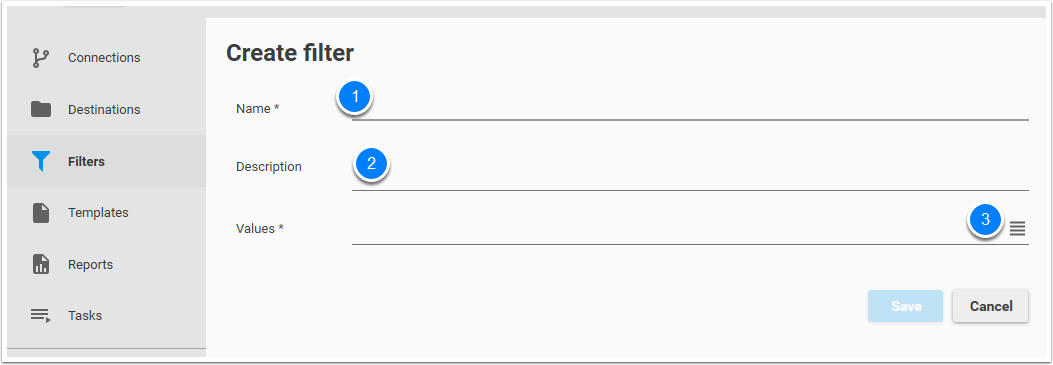
- Give a name to your filter. Example: European market
- It is recommended to add a description
- Click Add Values button
Your screen will look something like this:
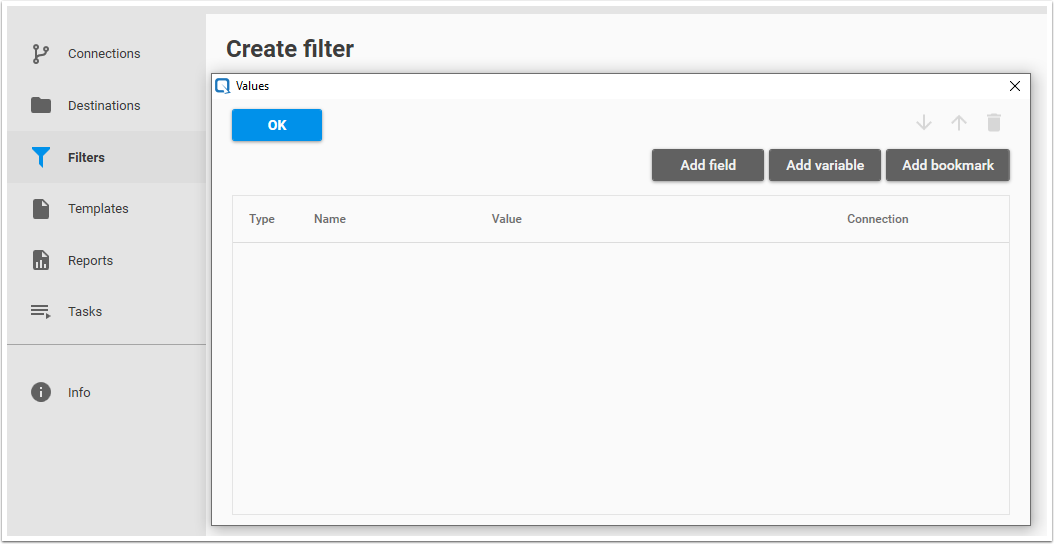
Your filter may consist of field values, variables, and bookmarks. Note that the order is important. Add the filter items in the order in which you want Qalyptus to apply them.
Filter with fields
Using the connection “Executive Dashboard”, we will create a filter on the Region field. We want to filter on the European countries.
- The Region field contains the following values: Germany, Japan, Nordic, Spain, UK, and the USA
- Our filter will be: Region = Germany, Nordic, Spain, UK
To create the filter, click Add field button. Your screen will look something like this:
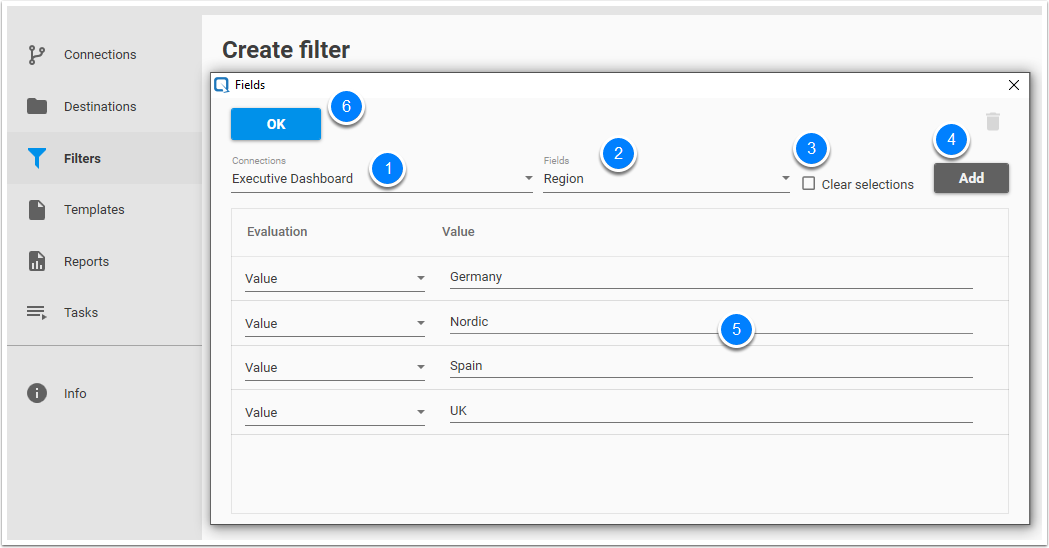
- Select the Executive Dashboard connection in the connections list
- Choose Region field in the fields list
- The Clear Selection check box allows you to clear the field selections. If this checkbox is checked, the added values are not taken into account. In our case, leave Clear Selection unchecked.
- Click Add button
- Now, add the four values on which you want to filter: Germany, Nordic, Spain, UK. You notice that the default evaluation is “value”. In the Evaluation drop-down menu you can select from:
- Value: Use this option to set a static value. Example: Germany
- Evaluate value (
)=, >, >=, <, <=, <>): Choose this option to select one or more values using Qlik expression or static value. Example 1 with the field Year: >=Max(Year)-2. Example 2 : >2010 - Click the OK button to validate your work
Your work is validated and your screen will look something like this:

Filter with variables
To create a filter using a variable, click the Add variable button. Your screen will look something like this:
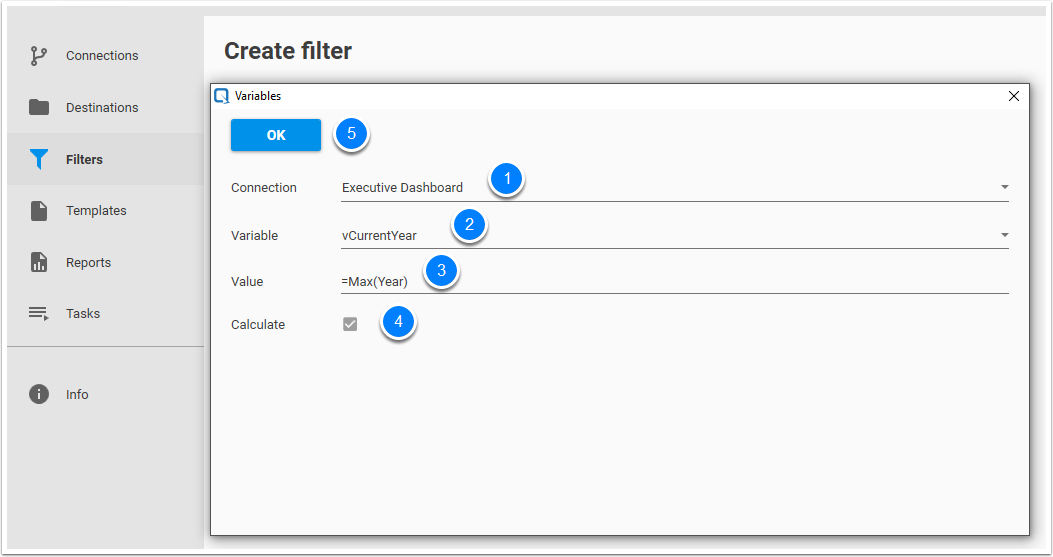
- Select the Executive Dashboard connection in the connections list
- Select a variable to which you will assign a value. In our case, select vCurrentYear
- Assign to the variable the following value: =Max(Year)
- Since this is a QlikView formula, the Check Calculate check box
- Click the OK button to validate your work
Filter with Bookmarks
To create a filter using a bookmark, click Add Bookmark button. Your screen will look something like this:
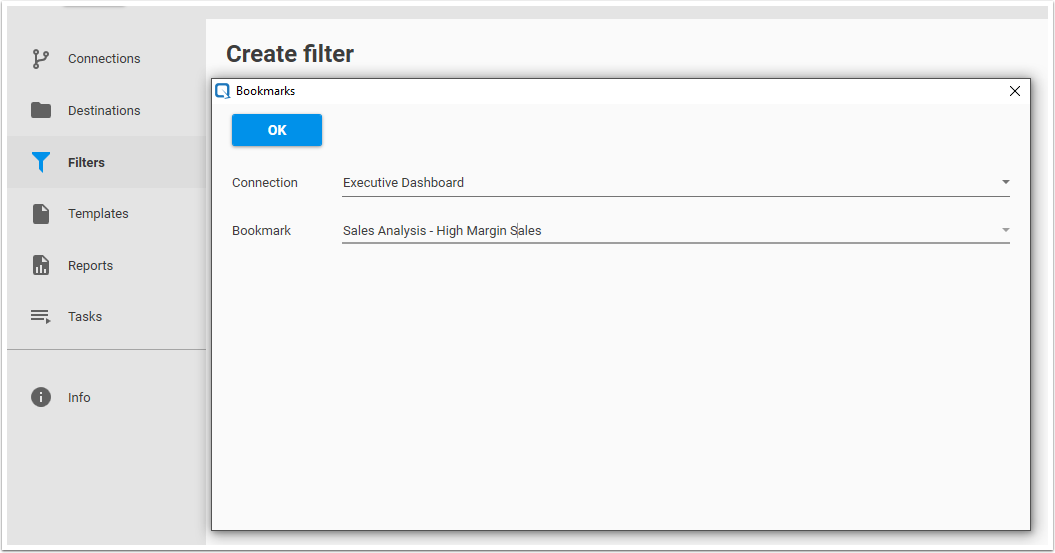
- Select the Executive Dashboard connection in the connections list
- Select the bookmark to apply
- Click OK
Your work is validated and your screen will look something like this:
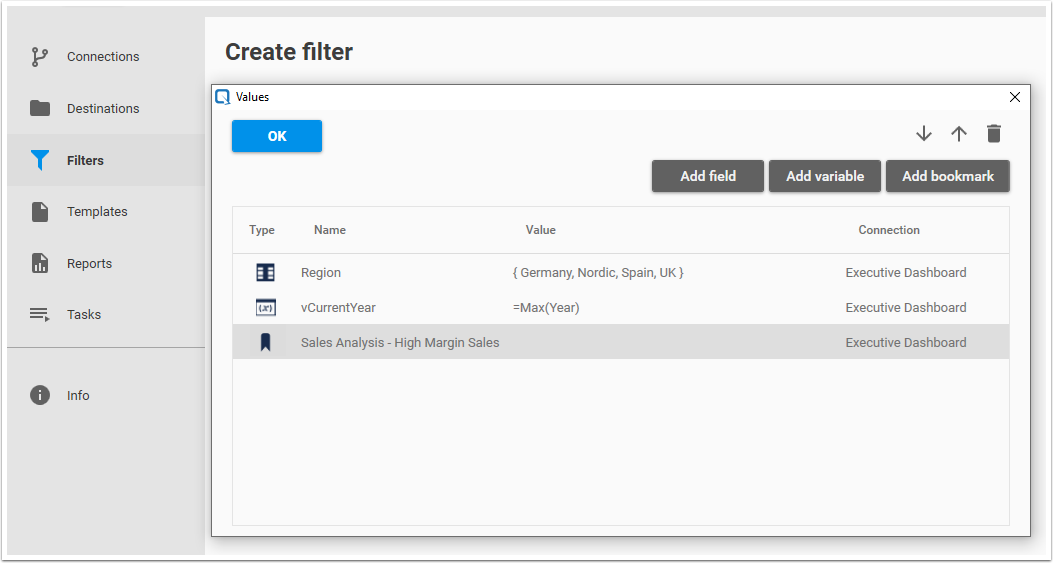
Click the OK button to validate.
The window will close and you can click on the Save button to save and create your filter. See the result.
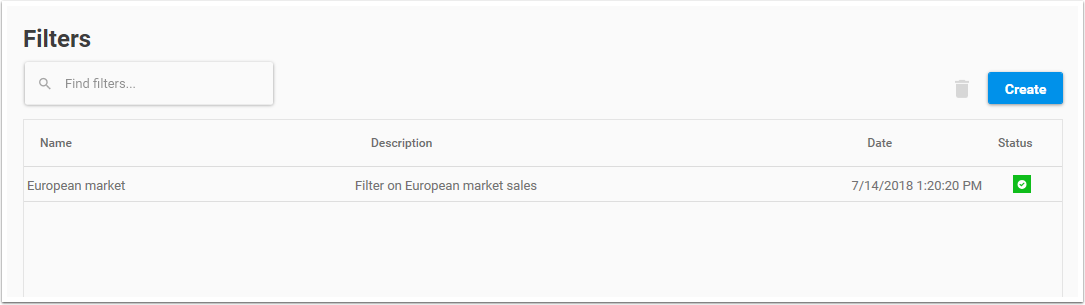
Use
Filters can be used to filter an Object, a Report, or a Task. Please see:
Status
A filter can have two different states:
- Valid filter
- No fields or variables in the current filter