Change the Qalyptus Server service user
After installing Qalyptus Server, you might want to change the Qalyptus Server service user. To change the service user, do the following:
- Ensure that the new user is a local Administrator user
- Connect to the machine where Qalyptus Server is installed
- Open Windows Services
- Right-click on the Qalyptus Server service and select Properties
- In the Properties, select the Log On tab
- Enter the new user account and password
- Click Apply then OK
- The service will start with the new user account
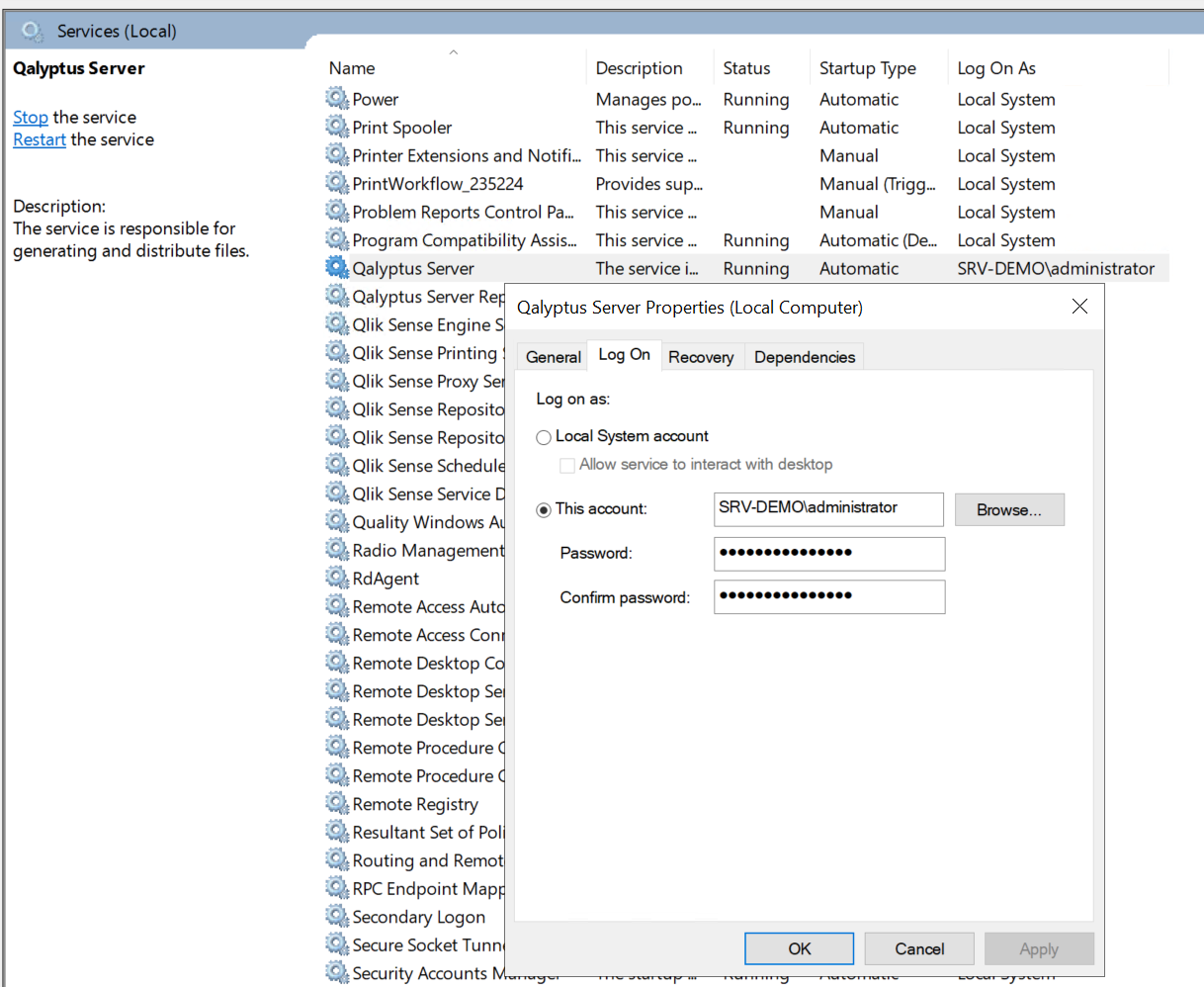
Because the Qalyptus Server service user is changed, please ensure that the new user has a Qlik Sense certificate installed on his profile and install it if it doesn't exist.
- Open Qalyptus Server Configuration with the new user. You can log out and log in with the new user or Run the program as different user (Shift and right-click)
- Go to the Qlik Sense Certificates tab
- An information message will display and indicate if the new user needs a Qlik Sense certificate
- If the message says that the user does not need a certificate, do nothing and close Qalyptus Server Configuration
- If the user needs a certificate, export the certificates from the Qlik Sense QMC and add the client.pfx in this screen, then click Install Certificate
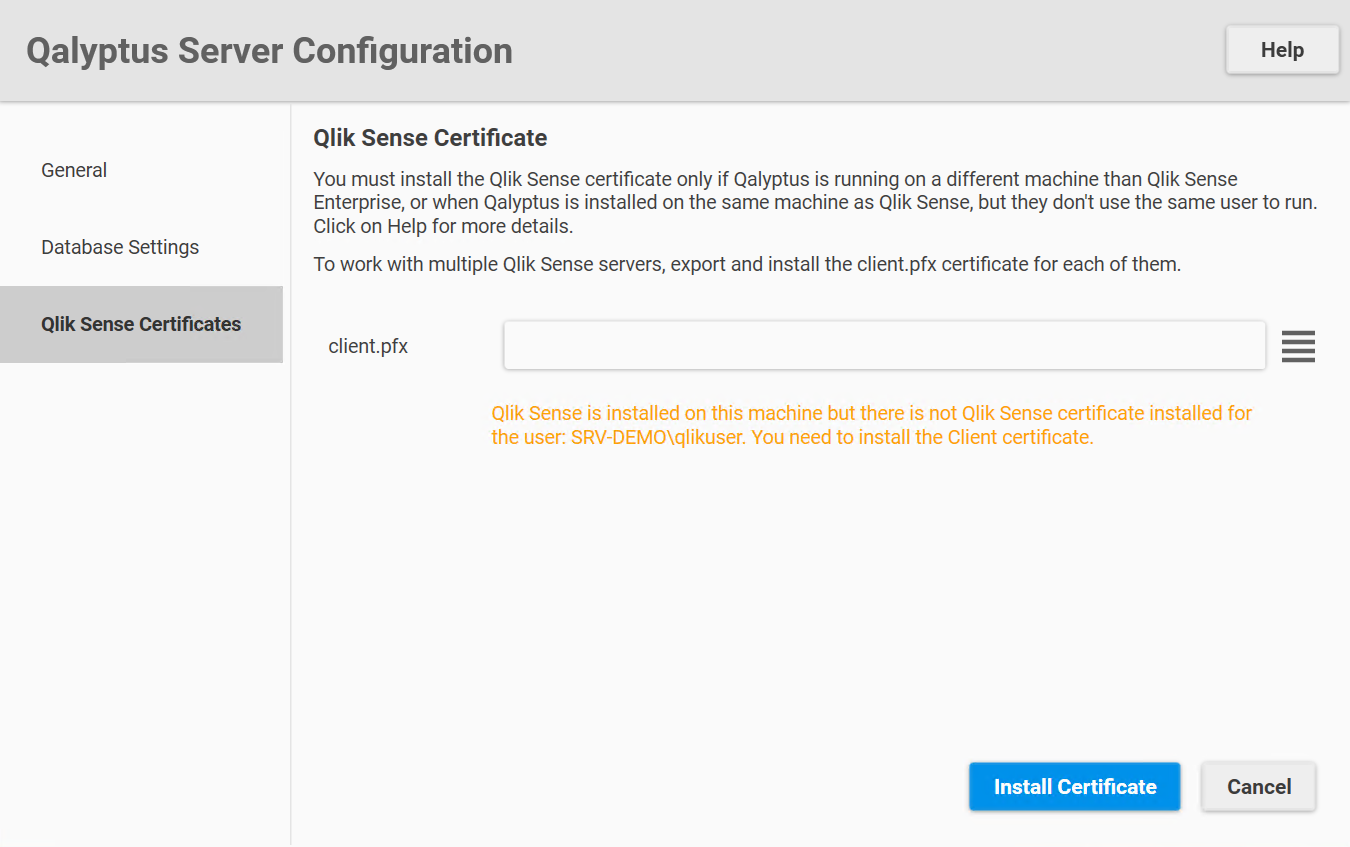
info
Remember that Connections created in Qalyptus Desktop without specifying the Qlik Sense user will use the Qlik Sense service user as a Qlik Sense user. To avoid issues, please add a Qlik Sense user to your connection or ensure the Qalyptus Server service user has a Qlik Sense license and the necessary permissions to access the Qlik Sense app.