Storage services
Qalyptus Cloud allows you to save generated reports in remote servers using FTP and SFTP, and in public Cloud storage services: SharePoint, OneDrive, Google Drive, and Dropbox.
This section will show how to create a storage service in Qalyptus Cloud.
1- Create an FTP or SFTP service
To create an FTP or SFTP service, follow the steps below:
- Connect to Qalyptus Cloud.
- Go to Your profile> Storage Services
- Click Add a service
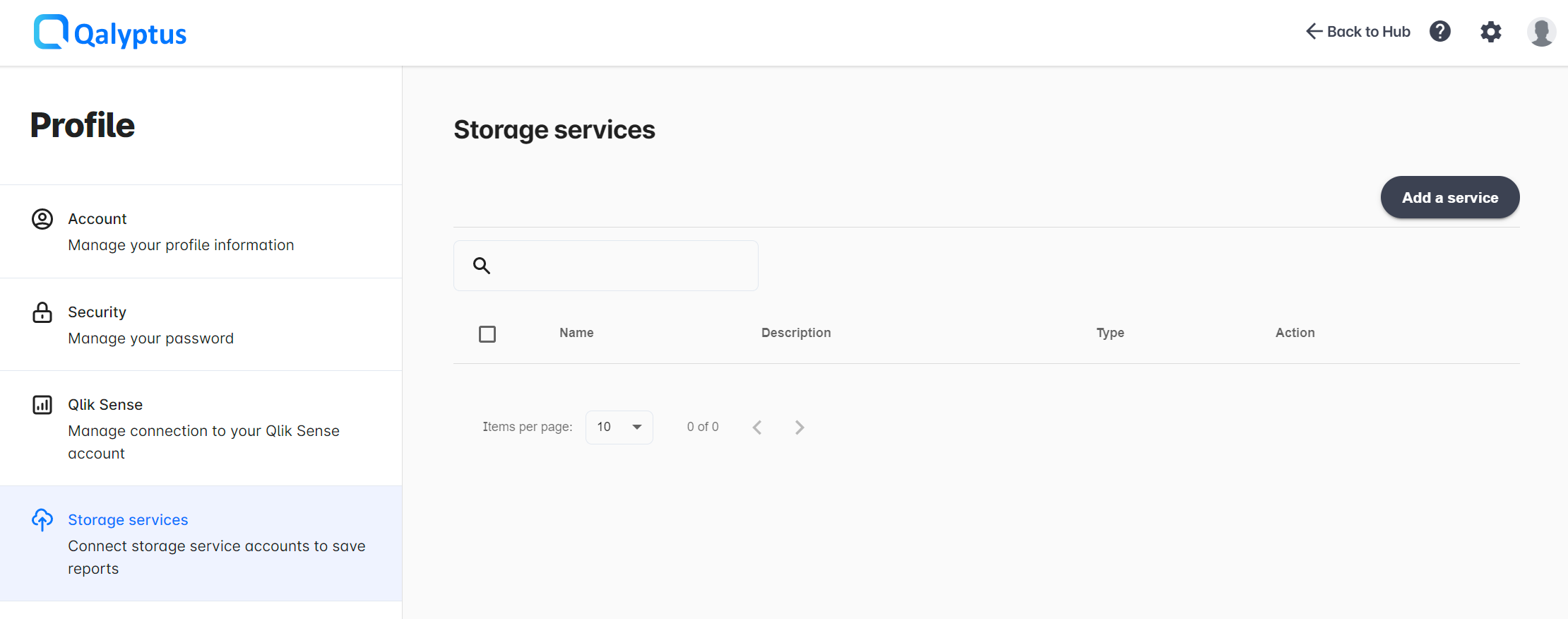
- Complete the information in the following fields:
- Name: Enter the name of the service
- Description: Enter a description for the service (optional)
- Type: Choose FTP or SFTP
- Hostname: Hostname of your FTP/SFTP server
- Username: Username of the FTP/SFTP user
- Password: Password of the FTP/SFTP user
- Test directory path: Enter the directory to upload a sample file to test the connection. Use '/' for the root path
- Passive Mode: This option is available only for FTP. Check this box if you want to use passive mode
- Click Test Connection to verify access to the service
- Click Save
2- Create a SharePoint, OneDrive, Google Drive, or Dropbox service
Creating a SharePoint, OneDrive, Google Drive, or Dropbox service consists of authorizing Qalyptus to save the files generated by your tasks in your storage space.
- Connect to Qalyptus Cloud.
- Go to Your profile> Storage Services
- Click Add a service
- Enter a name for the service
- Enter a description for the service (optional)
- Choose the type of service from the list
- Clikc Save
The service will be created, and you will be redirected to the Authorizations screen of the service. You must authenticate and accept the permissions to upload files to your storage service account.
Example of authorizations screen for SharePoint
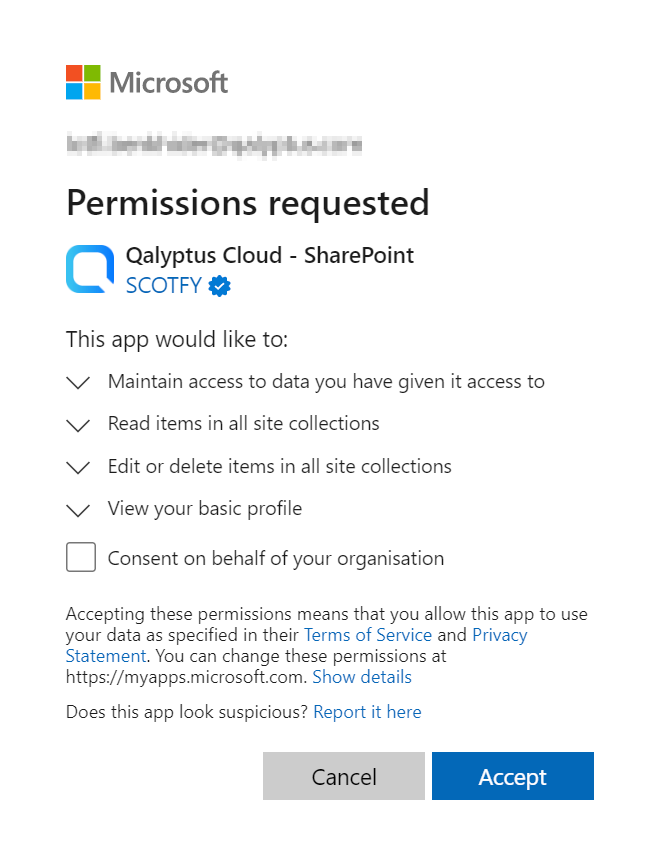
3- Use the service to save reports in your storage space
After connecting the storage service to Qalyptus, you can use the service to store report files generated by a task in your storage space.
You can simultaneously save the same report to multiple storage services or locations within the same service.
- In Tasks page, create or edit a task
- Go to Reports tab
- Add a new report or edit an existing one
- Click on Storage services tab
- Select a storage service from the list
- Enter the path to the folder where you want to save the report files
- Click Save
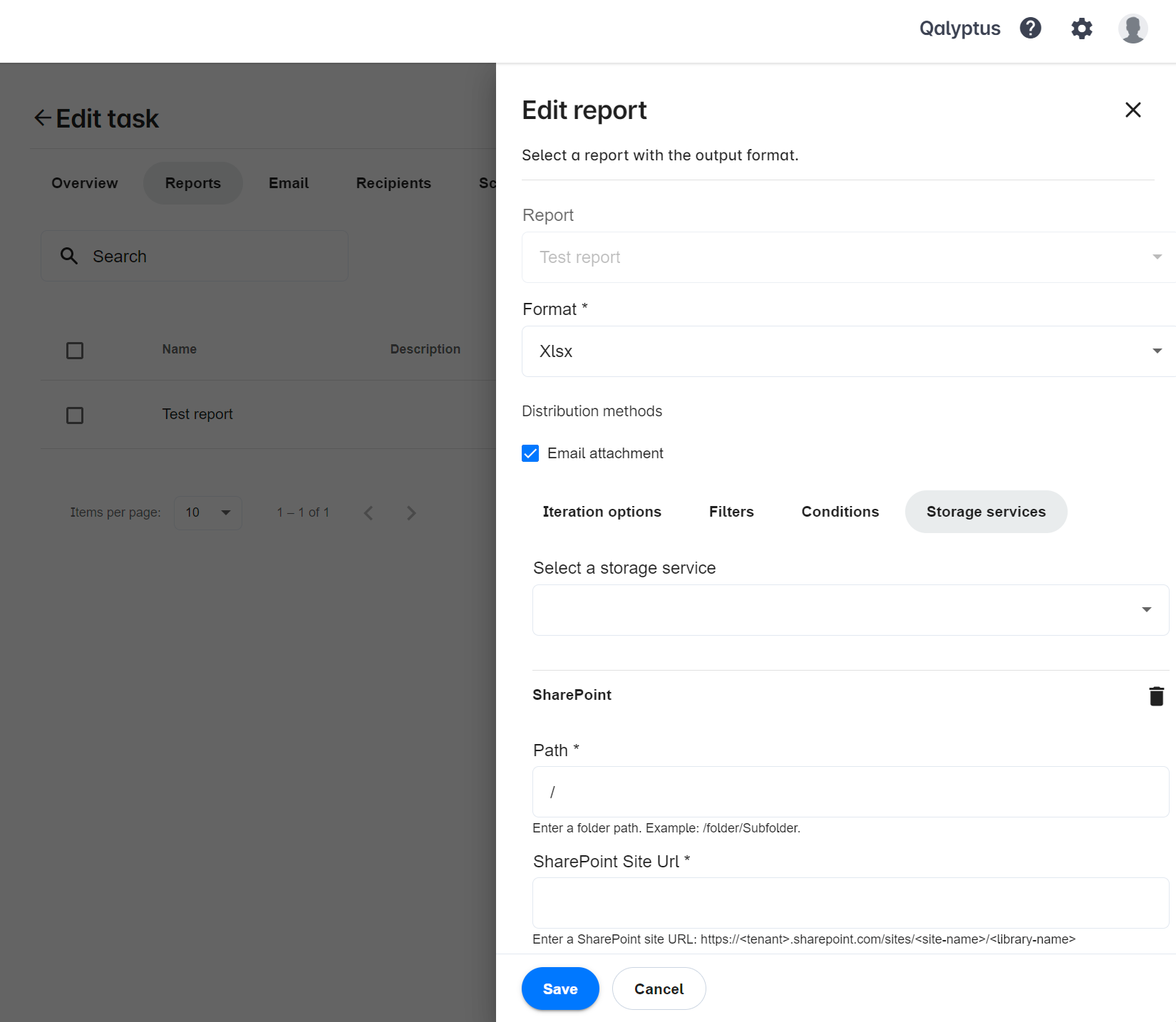
The path syntax varies by service.
- For FTP, SFTP, SharePoint, and OneDrive, the path must be in the following format: /folder/subfolder
- For Google Drive, you need to enter the Google Drive folder ID. After opening the Google Drive folder in a browser, the folder ID appears at the end of the URL.
For SharePoint, in addition to the folder path, you must specify the site URL with the following format: https://{tenant}.sharepoint.com/sites/{site-name}/{library-name}.